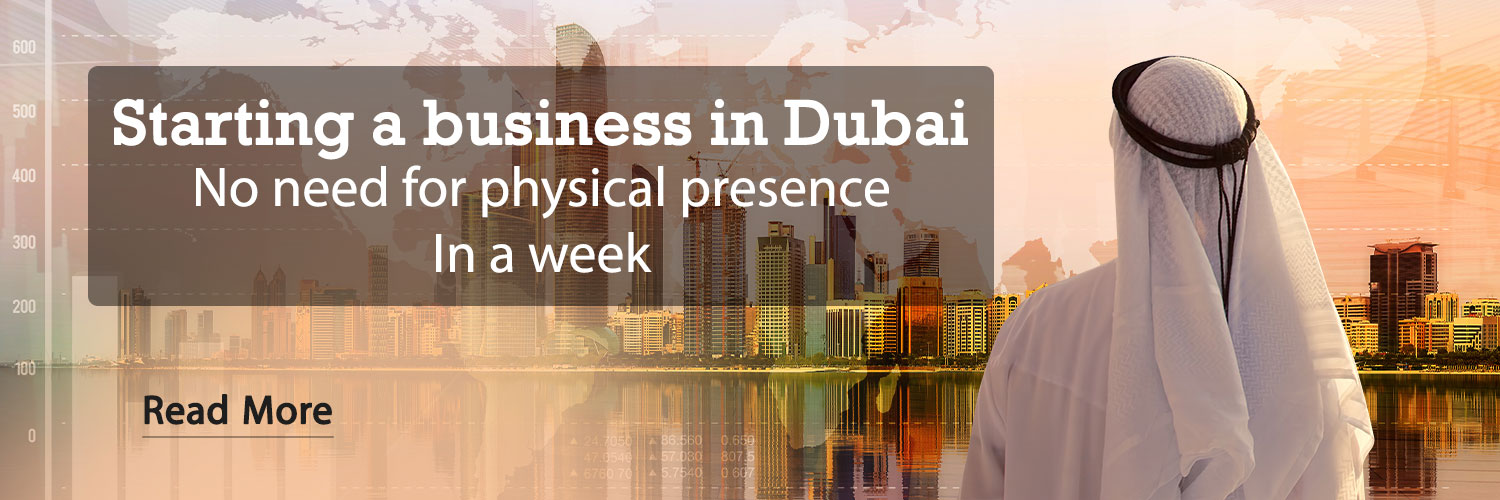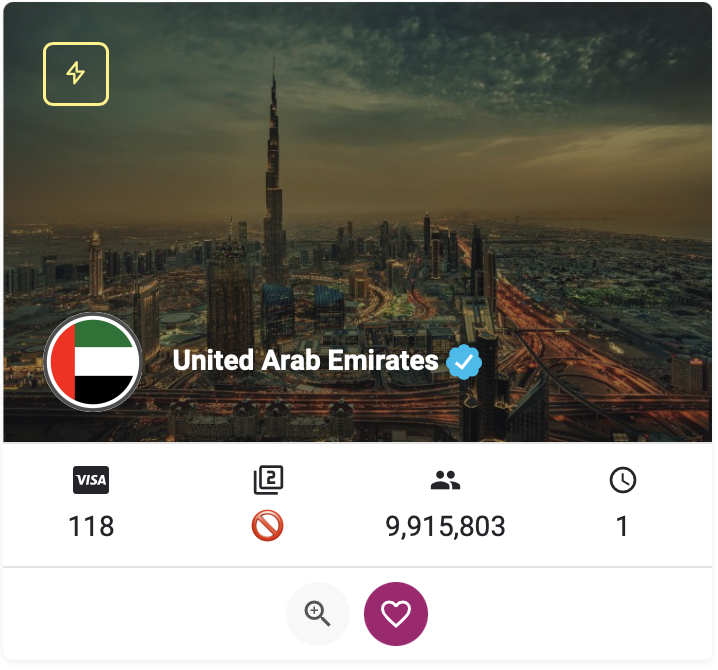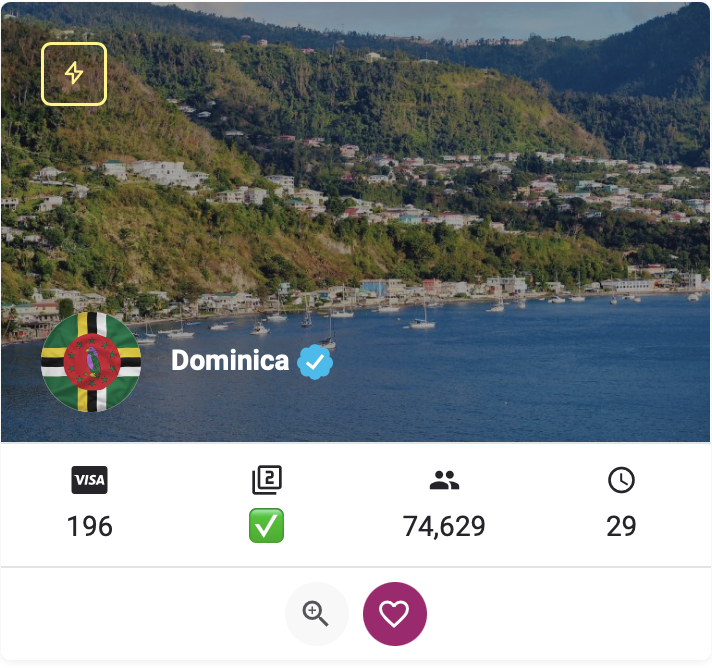July 28, 1402 at 09:09
One of the most attractive features of iOS 17 is the iPhone StandBy feature, which turns the display of this phone into a smart screen. Today we are going to learn more about this feature.
If you follow the news of various Apple products, you know that this Cupertino company unveiled the iOS 17 operating system at the WWDC 2023 event, which is supposed to be installed by default on the iPhone 15 family of phones.
Among the many features of this version of iOS, the standby feature was more attractive and interesting than others!
You must have heard a lot about smart screens and their attractive features! These screens have many applications and help users in various tasks, including checking the weather, calendar events, or controlling smart home devices.
What is the iPhone StandBy feature?
iOS 17’s iPhone Standby feature does just that, turning the iPhone’s screen into a smart panel capable of displaying the user’s essential information.
The StandBy feature is one of the few creative features of the new generation of Apple operating systems, which is both widely used and has a unique design.
The most obvious feature of standby mode is to turn compatible iPhone models into a desktop clock that can show the time in large numbers and ring at certain times.
In the continuation of this text, we will learn more about the standby mode on the iPhone and review its features and applications.
How to use StandBy mode?

First of all, you should know that the iPhone standby feature will be applicable on all phones compatible with iOS 17. Therefore, iPhone 8 and iPhone 10 owners will probably not be able to use it.
In this way, about twenty iPhone models are able to use this feature; That is, if you have any of the generations after the iPhone XR or the second generation iPhone SE, you can benefit from the standby mode.
Currently, iOS 17 is only available to enthusiasts in the beta phase. Therefore, if you plan to check the StandBy feature before the official release, you can download and install the beta version of iOS 17.
After installing the beta version of iOS 17, all you have to do is place the iPhone horizontally on a surface or stand and connect it to the charger.
In this case, the screen of the phone will be black for a few moments and then the message “Welcome to standby mode” will be displayed.
After that, you can navigate through the many standby mode options by swiping left and right.
In StandBy mode, you will see widgets such as clock, calendar and weather on the screen. In this mode, you can also view different images from the gallery in the form of a slide show or watch the display of attractive analog and digital watches with various themes.
In addition, playing music is another attractive feature that you will be able to do in standby mode.
Customizing iPhone standby mode

The standby mode of the iPhone also has the ability to display notifications related to the Messages application and other programs and provides the ability to answer calls without the need to unlock the device.
In addition, the possibility of personalizing various features of the iPhone is another attractive feature that can significantly improve the user of this mod.
Some of the changes you can make in standby mode are as follows:
- If you want to change the widget displayed on the screen, you can see different options by dragging your finger up or down.
- To add a new widget to the screen, tap and hold on the left or right side of the screen. Then you can add the widget you want to the screen by pressing the + key that appears on the screen.
- Similarly, when in photo frame mode, you can draw images from one of the albums in your phone’s gallery on the screen. If you want to change the displayed image, press and hold your finger on the desired image to change the album.
- In the section showing the clock in iPhone standby mode, you can see the different options available to you by pressing a point on the screen and holding your finger. For example, by pressing the circle key on the bottom and right side, it will be possible to change the color and other details of this watch.
- You can activate the night mode in your phone by entering the settings section and then StandBy. This feature is able to intelligently identify the light condition of the environment you are in and change the screen light accordingly. In conditions where the ambient light is very low, the StandBy mode is displayed in full red to make the text on the screen easier to read.
Important points about using StandBy mode on iPhone

It doesn’t matter if you charge the iPhone through the Lightning cable or the wireless Mag Safe pad! Because in both cases, assuming you put the phone horizontally on the surface, you can expect the standby mode to be activated.
This issue does not only apply to MagSafe chargers, and connecting the iPhone to any wireless charger with the ability to support Qi activates the standby mode.
Of course, if you connect your iPhone to the original Magsafe dock charger, the standby mode settings will be stored in the memory and will be used automatically the next time!
For example, if the phone is connected to the Magsafe charging pad and the standby mode is displaying your gallery images, the next time you connect the phone to the same charger, the standby mode will automatically display the rest of the gallery images!
Since both iPhone 14 Pro and iPhone 14 Pro Max have always-on screens, their standby mode will always be on.
On the other hand, for iPhones other than these two models, you need to tap the screen to activate iPhone standby mode. In these models, the standby mode will also disappear if not used.
Based on what was shown of StandBy mode in iOS 17, it can be considered the most attractive new feature of this operating system. However, we have to wait and see what changes await this mode and its capabilities until the official release of iOS 17.
RCO NEWS