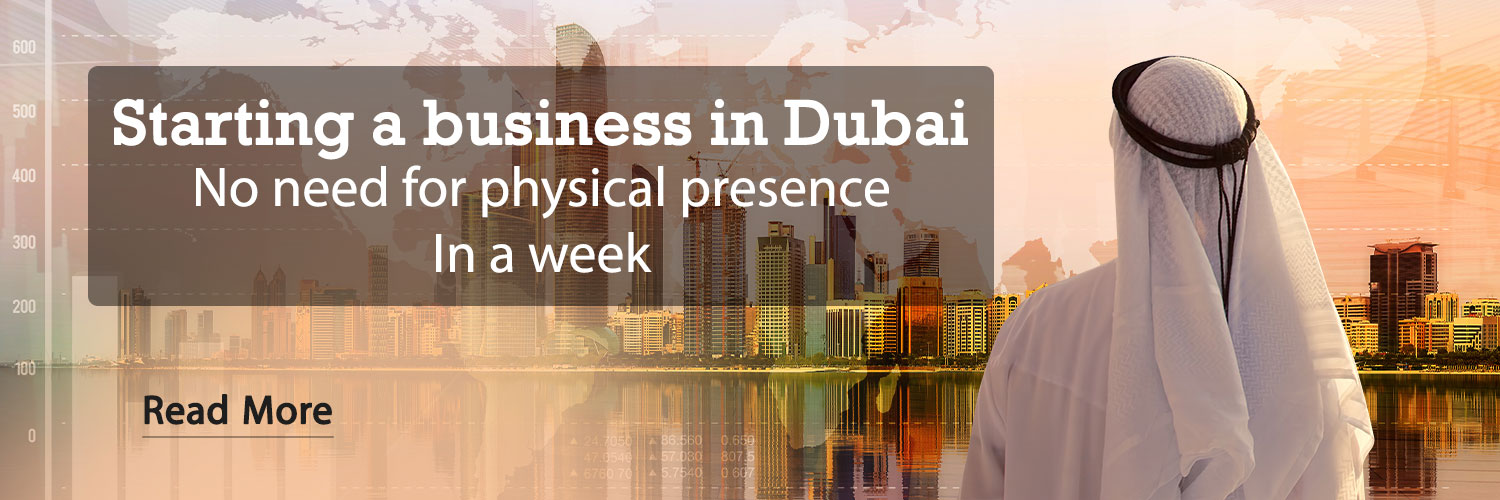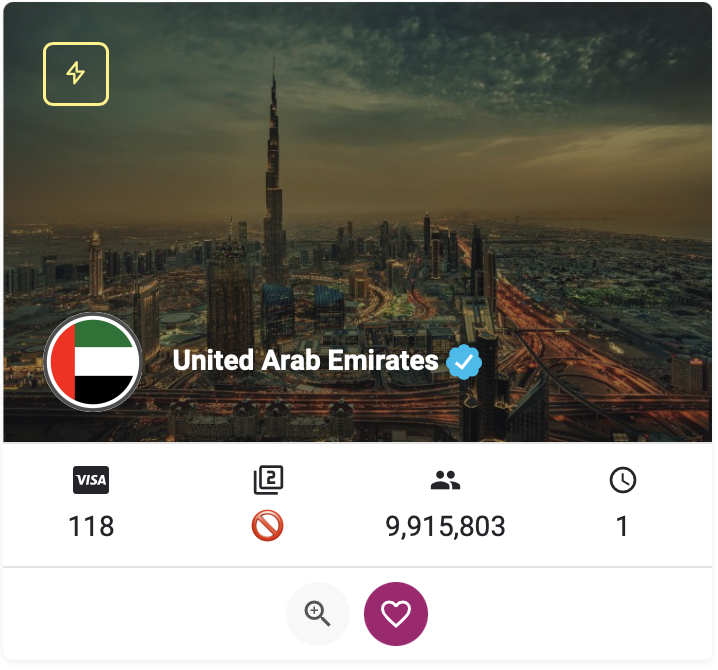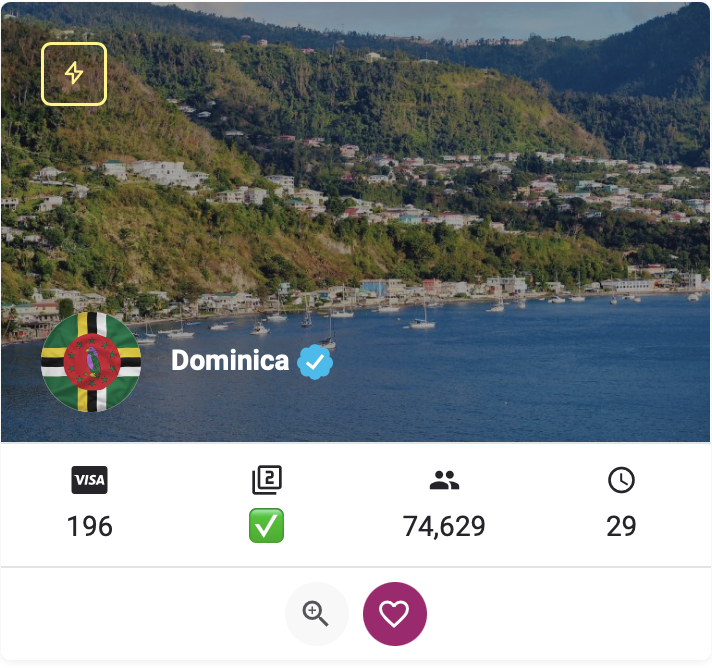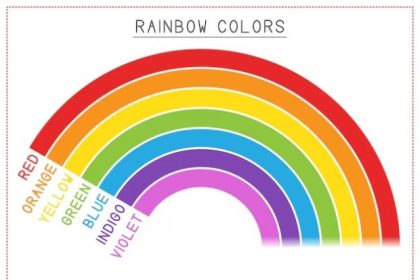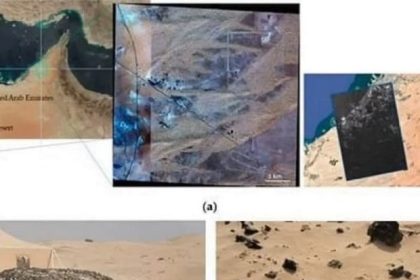Doesn’t Android Otto work on your car either? What is the Android Auto problem and what to do to use it again?
Android Auto is a smart platform developed by Google that allows Android phones to connect to the car multimedia system. By displaying a simple and optimized interface on the car display, the system allows safe use of routing, voice calls, messaging and playing music without the need for touch.
Android Otto can be used both wired via USB cable and wirelessly in newer models. Nowadays, many modern cars, even economical and cheap models, support this system and provide a smarter and safer driving experience for users.
But sometimes Android Otto may have problems in your car and do not work. What to do in such circumstances?

Why is Android Disabled and not working?
Various reasons can make the Android Auto work on your car. From hardware problems such as cable failure or USB port to inappropriate software settings or incompatibility with the car multimedia system, all should be checked. If Android does not work on your car or is constantly disconnected, these solutions can help you fix the problem.
1. Check USB, WiFi and Bluetooth Connection
One of the most common reasons for cutting Android Android is problems with the device’s connection. If you connect your phone to the car via the USB cable, make sure the cable is healthy and use a high quality cable. Also, check the USB port and clean the dust if any.
If you use Android Auto wirelessly, make sure the WiFi and Bluetooth are active and the signal is stable. In some cases, a weak connection can cause the connection to be disconnected.


2. Disconnect other devices
If more than one phone is connected to the car’s multimedia system, the car may automatically move the devices. In this case, while driving, deactivate other connected devices via Bluetooth so that the system can only be connected to your phone.
Read more:
Converting Android Tablet to Car Monitor with Android Otto
1. Updating the Android Android app
Google regularly releases updates for Android Otto that will solve the previous problems and improve its performance. To make sure you use the latest version, go to the Google Play Store and check if there is an update for this app.
1. Check the Otto Android settings
Some connection problems occur due to incorrect settings on Android Otto. To avoid this problem, check the direction of Settings> Connecting Devices> Android Settings and place the “Start Android Auto Automaticly” option on Always. Also, activating the “Start Android Auto While Locked” option can prevent communication from being disconnected.
1. Cleaning the cache memory and an auto Android data
Occasionally, the data stored in the Android cache ruins the auto and causes problems in the performance of the program. To fix this problem, go to Settings> Programs> Android Auto> Storage and select Clear Cache and Clear Data. This will make the program again run out and increase the likelihood of fixing the problem.


1. Re -launching the car’s phone and multimedia system
Sometimes temporary problems in the mobile phone or multimedia system of the car cause disruption to the Otto Android. A simple solution is to turn your phone on and off. If the problem persists, turn off the car multimedia system and start again.
1. Review of Android OS update
If you have tried all the above and the problem is still there, you may need to update your phone’s operating system. Some of the problems of Android Otto may be due to incompatibility with older versions of Android. To check out new updates, go to Settings> About Phone> Software Update and install it if there is an update.
1. Investigating hardware incompatibility
Some car models do not support specific versions of Android Otto or may need to update the car system. Under such circumstances, visiting the car manufacturer’s website or its manual can provide useful information on phone and car compatibility.
(tagstotranslate) Android Otto (T) Android Otto app
RCO NEWS