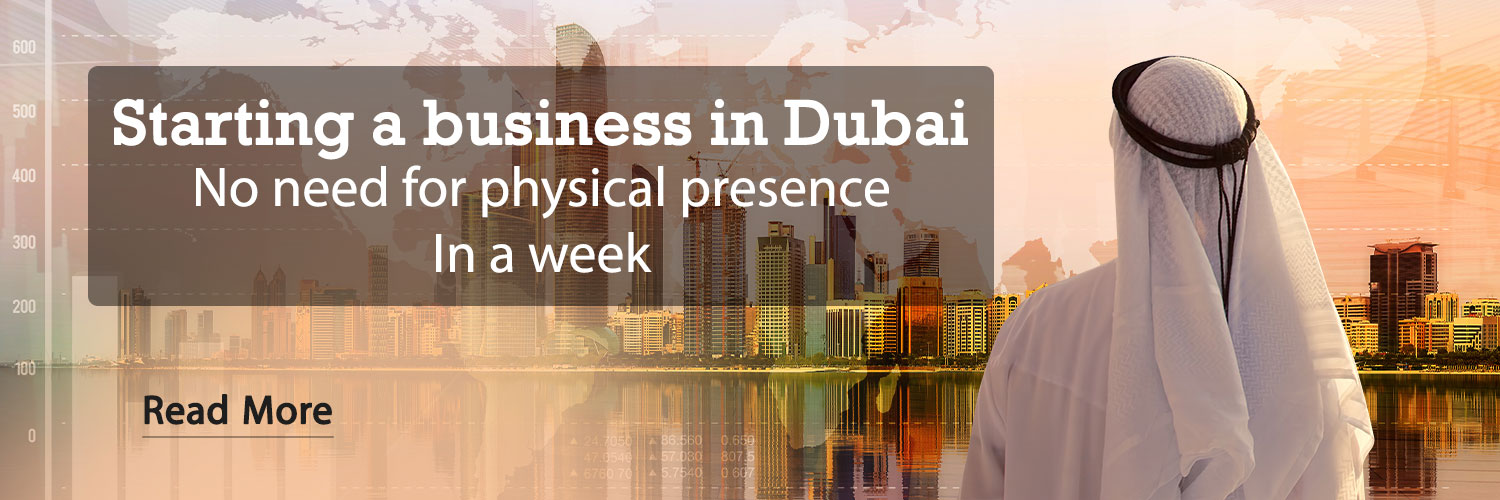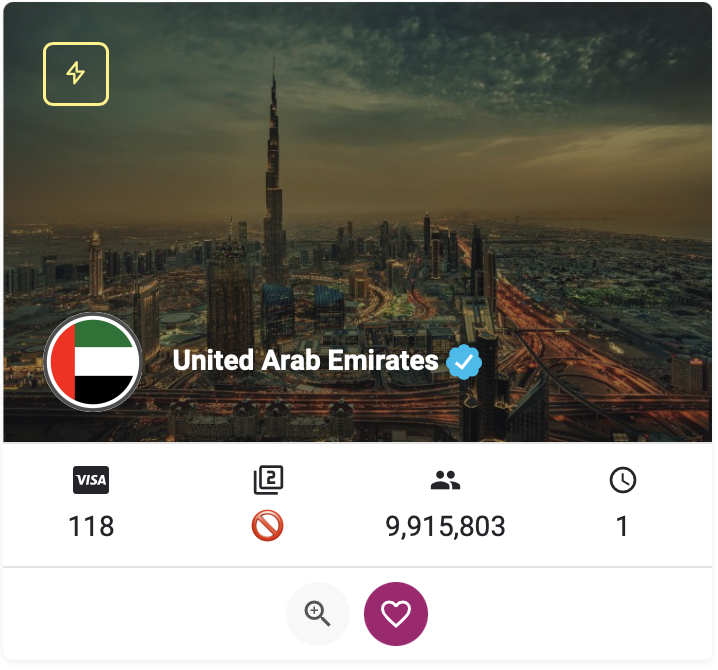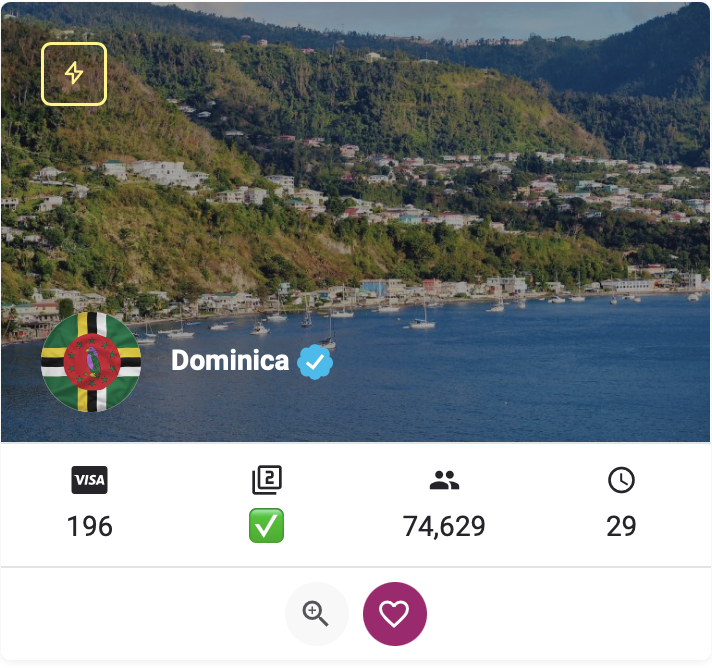Freeing up phone space in today’s era, when most people have phones with 128 to 512 memory, may seem a bit far-fetched. But you should know that in addition to the increase in the internal memory of phones in recent years, with the increase in the quality of movies and photos, their memory has also increased. For this reason, after some time you will constantly receive the message of the memory being full in the notification of your phone.
In addition, when the memory is full, you lose the ability to add videos, photos, music and generally new files, after a while the speed of your phone also decreases. Now, in addition to the problem of lack of memory, you will face a decrease in speed, limitations in installing software, and most importantly, hangs.
Don’t worry, reading this article will provide you with good solutions for increasing storage space and optimization, such as buying a backup host.
Delete unnecessary and temporary files (cache)
Android applications use cache for better performance and speed up the phone. This data will save you time. For example, most of the time your user code is entered automatically and this is registered in the cache memory. Now there is a lot of data with these titles in your phone’s cache memory, which are not very necessary most of the time.
If you need to clear your phone’s memory as soon as possible without checking the files; The best option is to clear cache or hidden files. On the other hand, some programs also allow content to be saved directly so that you can access them at any time. For example, Spotify or Telegram have this possibility of direct storage. Browsers fill the cache by storing different websites for online reading.
It’s great to be able to access content in less time without re-downloading. But this is only possible with adequate storage space. You can free up space on your phone by preventing the download of large files and clearing the app’s cache and data.
- Go to Settings and then click Apps to get a list of all apps.
- Enter its information by selecting any program and either delete it or select Clear Cache or clear data options by clicking Storage.
Another solution is to make yourself comfortable without going through these steps by installing memory management applications that do the same automatically. The SD Maid app is perfect for this.
Transfer files to the cloud
People who are facing limited memory space can easily solve this problem by using cloud services. Cloud storage services are a very affordable option. It is enough to go to one of these options such as Google Drive, Dropbox, iCloud, and Arvan Cloud to buy cloud space, and then according to the amount of volume, price, and services they provide, whichever one you liked the most and convinced you better buy
If you want to keep your phone without checking and deleting the music, videos, and photos that you have memories with or like, but the limited memory space limits you, access a large space and transfer all your files, such as music and photos, to Move over there, Arvan Cloud cloud storage is exactly what you need.

Remove redundant or unused applications
We all have various apps installed on our phones like weather and calendars that we may not look at even once throughout the year. On the other hand, there are some programs that do a very simple task, but they have an incredibly large volume.
In order to find out exactly how big each of the apps on your mobile phone is and then decide to delete it or install an alternative app with a smaller size in order to help improve the performance of your phone, you must follow the steps Do the following on your phone.
- Go to settings and refer to storage section from battery and device care. Of course, if there is storage in the search bar of your settings, you will go to this section more easily and there is no need to go through the steps we mentioned first. In storage, you will get good information about everything that occupies your phone.
- In the storage section, the volume of all the different files will be shown to you. To see the volume of your applications, tap on apps and wait for the list to update. And then recognize the memory-intensive programs and take action to free up space on your phone.
The second method to detect memory intensive programs:
- Search the word Apps in the search bar settings.
- In the next step, tap on the icon in the right corner to sort the programs, and then select sort by from among the size options.
- In Xiaomi phones, after clicking Sort by, another option called Used storage must be selected.
- Now all the applications on your phone are classified in order of memory and you can easily identify which applications are taking up a lot of memory. Then you can decide to delete them to free up space on your phone or delete the data and cache by entering the Storage section.
Delete large videos and images
To free up space on your phone, go to your gallery and delete all unused photos and videos. Many videos and photos are automatically saved in the gallery from WhatsApp or Telegram. Or movies that we have downloaded and watched and no longer need, delete all of these.
You can even go to the phone’s memory management to better recognize the size of the files, so that large videos and photos will be shown to you. Just go to personal files and hit analyze storage space. Of course, in some cases, people have souvenirs or used photos such as brochures that they want to keep, but they are faced with the limitation of memory space. For this, there are applications called zip and photo compression that reduce their size.

Clear downloaded files
Most of the time, many audio and video files and documents are automatically downloaded and saved in the phone. For example, upon entering some sites, advertisement teasers are automatically downloaded on the site. Or the option to automatically download and save Telegram is enabled.
Now your phone has files that you don’t need at all and only some of them occupy a large amount of memory. To free up phone space and check the cleaning, you must go through these steps:
- Enter the Android file manager and click on the Download folder. Now all the downloaded files will be available to you and you can free up the space of your phone by deleting the extra files.
- If you want to delete files, just tap and hold on them until a box opens next to each one.
- After opening the box, delete them by selecting the Delete option.
Using memory management and phone optimization applications
If you think that your phone’s memory management software is not enough or doesn’t work properly, you can use other efficient and reliable software. Software such as Google File App and other programs designed for this purpose can identify all files and anything and display them to you so that you can make a better decision to free up space on your phone. After you have installed this type of application, to clear the internal memory of Android, you must go through the following steps:
- Enter the Clean tab in the Google File application and see how much space is occupied on your phone and how much space is available.
- Choose Select and free up option to delete unused and unnecessary files. Now a list of all suggested files will be provided to you, which you can delete all of them or select only some of them to delete.
With these apps, in addition to saving memory, you can place files in the Google Drive cloud space and make backup copies.
Using a memory card
If your phone has a memory card slot, you can transfer all the large files of your phone to the memory card with a few simple clicks. For example, if your phone’s memory is 64 GB, you can double the storage space of your phone by adding another 64 GB memory card and help optimize the phone’s memory.
- Insert the memory card into the corresponding slot.
- Go to the file manager and find large files in the Internal storage section.
- Tap and hold files until a box opens next to each one.
- After the box opens, click the Move option.
- Exit from Internal storage and go to SD card.
- In SD card, select Move here option.
Does the filling of the memory affect the speed of the phone?
Yes, because Android uses cache and other temporary data for storage. Now if the storage space is full and you haven’t done anything to free up the phone space, there is no memory to write temporary data. Therefore, the phone’s analysis speed decreases.

RCO NEWS