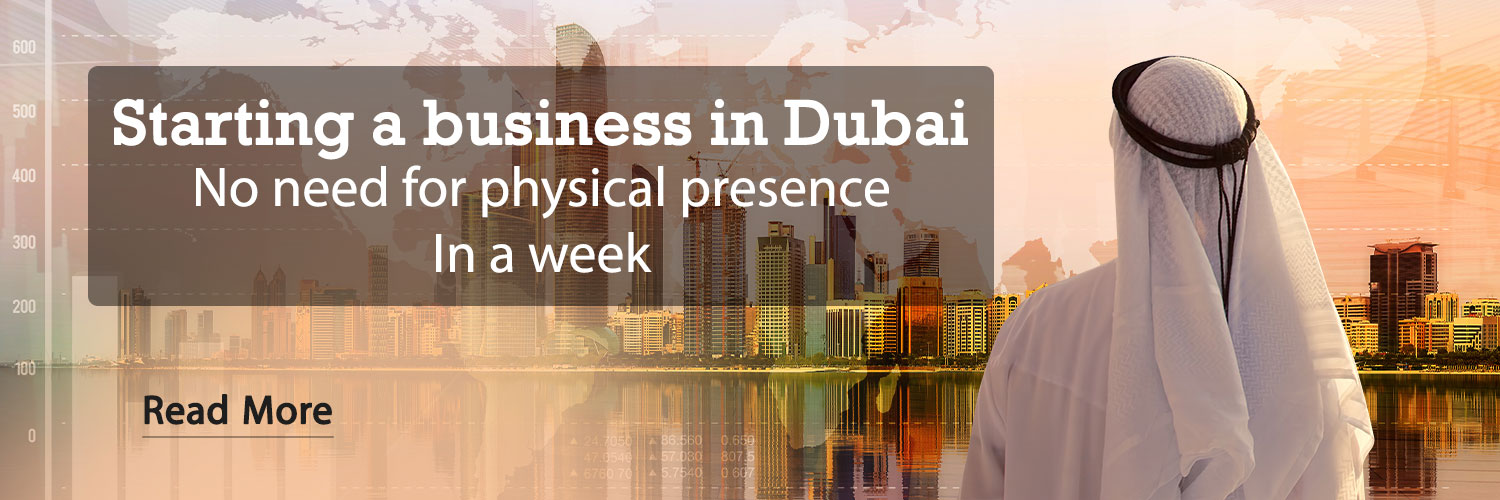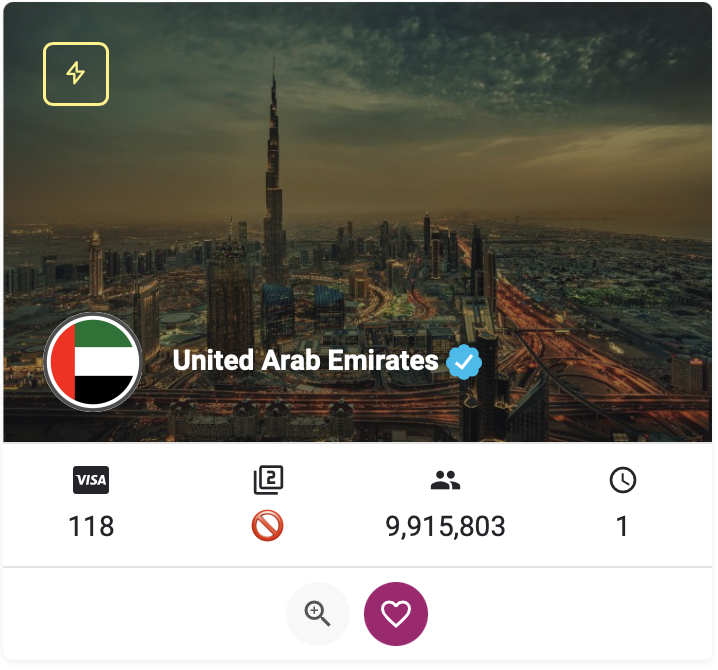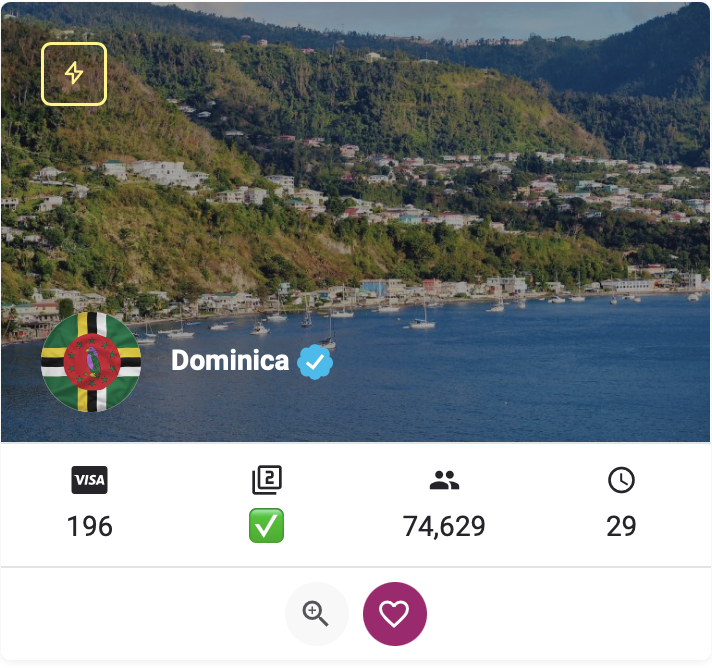07 March 1402 at 08:21
If your iPhone is lost or stolen, you will worry about data loss. With these three tricks, make sure that the data does not fall into the hands of thieves.
If you have ever lost your iPhone, you know how anxiety-inducing it can be. Mobile phones are not cheap at all and these days you have to spend a lot of money to buy a good and suitable model; So economic pressure is a big part of this case. On the other hand, maybe your whole life is on that phone. In this case, the financial aspect is no longer prioritized.
If the thief can get into your mobile phone, he can seriously damage your life and reputation. In this case, it will be possible to access messages, emails and identity verification and banking applications. In addition, we must mention other private information such as the gallery application and even the iOS Journal App.
Mobile phone manufacturers like Apple have not ignored the possibility of the device being stolen by a thief. It is probably for this reason that the best smartphones on the market have numerous security features to ensure the complete safety of their users in case the worst happens. In fact, if you take these right steps, none of your virtual information will ever fall into the hands of thieves.
In addition to some basic security features such as Face ID, password, and Find My that exist in iPhone phones, you need to manipulate some other settings to increase the security level of the device. In this way, you make sure that even if your iPhone is stolen, no one can access its software.
Three practical tricks to prevent iPhone theft
Stay with Gadget News to teach you these three practical tricks.
1. Turn off USB and Control Center in the locked state of the phone
Control Center is known as one of the best tools for any iPhone. Even when the phone is locked, it is possible to access the main functions of the mobile phone in the Control Center. Therefore, the thief may abuse this feature and activate the Airplane Mode from the Control Center tool. In this way, it will be able to disconnect the mobile phone from the Internet. Turning off USB Accessories also prevents cable connection to the device so that the thief cannot use this method to unlock the iPhone.

To disable Control Center and USB Accessories in locked iPhone mode, go to Settings menu and then Face ID & Passcode. Now enter the password and scroll down until you reach Allow Access When Locked. Disable Control Center and USB Accessories.
2. Enable data wipe after 10 failed password entries
If you enable the Erase Data option, the phone will automatically delete all its data after ten failed password entries. In this way, there is no more sensitive information on the phone to worry about being released. Using the iCloud Back Up function, which makes a backup copy of your phone every 24 hours, helps you stop worrying about recovering your data if your phone is lost or stolen. Therefore, we recommend that you enable the automatic backup function before activating the Erase Data option. If you don't want to use iCloud Back Up or you don't have enough free space in it, then don't go for the Erase Data option.
First, turn on iCloud Backup. Go to the Settings menu and tap on your name.


Now select iCloud and tap on iCloud Backup. Enable the iCloud Backup option.


At this stage, go back to settings and go to the Face ID & Passcode section. Enter the password and scroll to the bottom of the page. Find the Erase Data option and enable it.


3. Activation of Find My iPhone, Find My Network and Send Last Location
The Find My iPhone feature allows you to remotely locate your lost or stolen iPhone and unlock it if needed. Also, in this option, you can completely erase the data of your iPhone. Find My Network helps you track your mobile phone even offline (for example, when Airplane Mode is activated) or when the device is turned off. The Send Last Location function sends the location to Apple when your phone's battery is at a very low level. These features mean that even if the thief turns off your phone, it can still be found. So it is better to keep all three active on your iPhone.


Go to the settings menu and tap on your name. Then open Find My. Now select the Find My iPhone option and activate all three options related to it.
Obviously, these features cannot reduce the inconvenience of a new iPhone 15 Pro Max being lost or stolen; But at least you will be relieved that you will not lose any information.
RCO NEWS