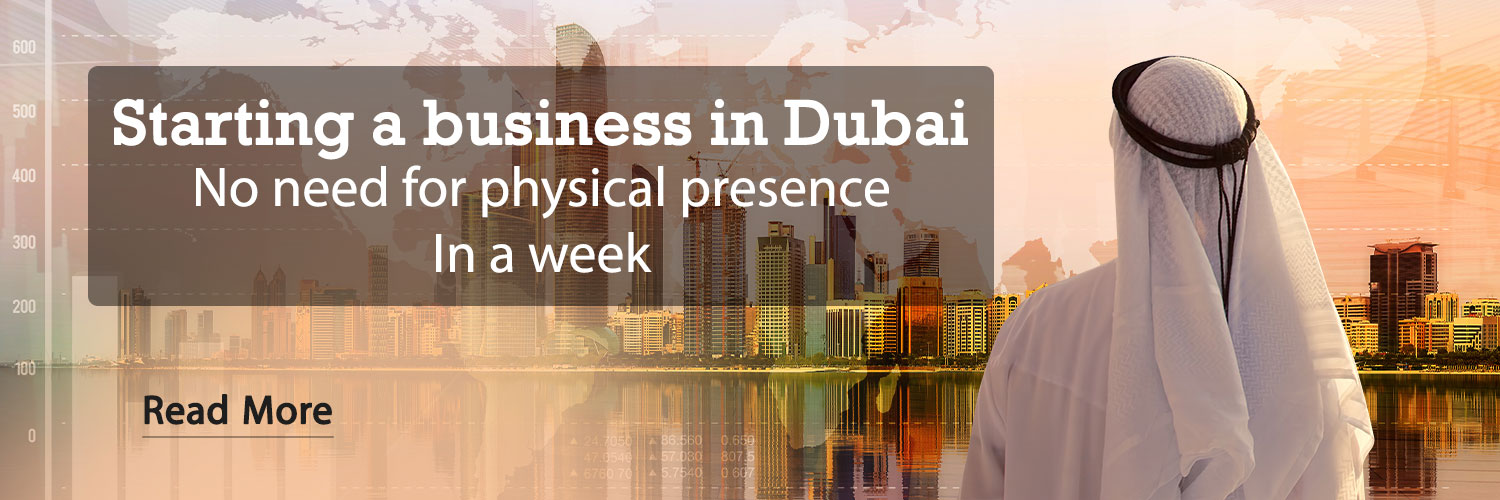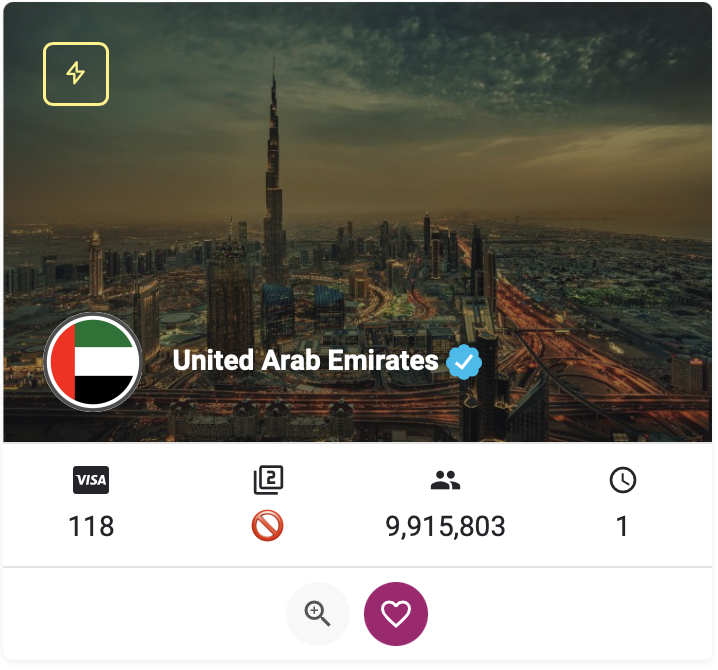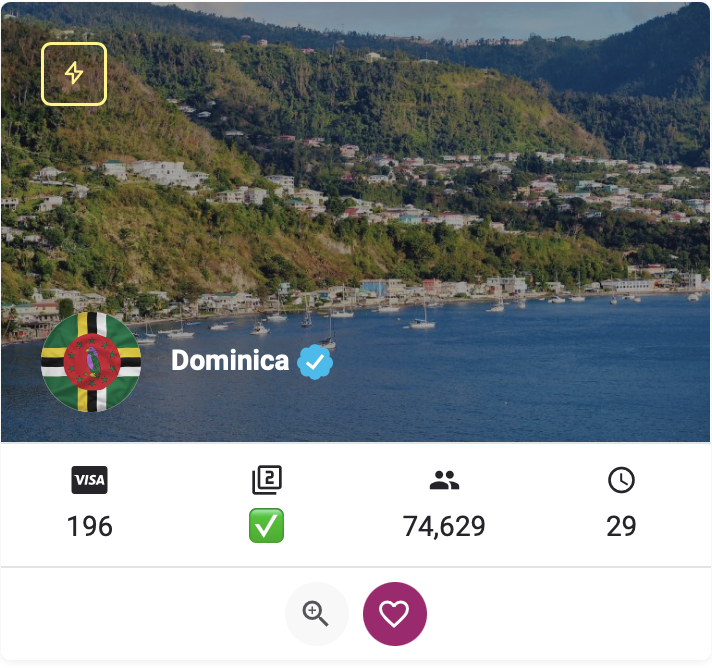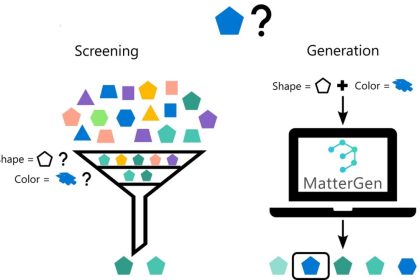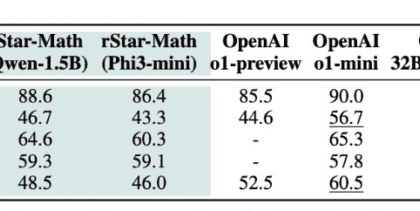If Midjourney or DALL-E or Stable Diffusion are too advanced or expensive for your needs, you can use Google Gemini for AI-assisted image generation. Below, we explain the method of generating artificial intelligence images with Google Jamnai along with some tips to get the best results. Of course, this feature is currently disabled due to the margins created due to the inaccuracy of the people in the images, but Google has announced that it will be possible to create images again soon.
9,179,000
Toman

16,459,000
Toman
Generating artificial intelligence images with “Gemini” or the former “Bard” is very simple and completely free. You can ask Gemini to generate an image of anything you want, but you must specify that you want it to generate an image, because otherwise, it may just provide a description of your command along with images from the Internet.
Use words like “Generate” or “Create” at the beginning of your request and Gemini will show you two separate AI-generated images. If you don't like the results, you can click Generate more below the images to show you two new images. You can also enter another request and provide additional instructions about the type of image you want.

Once Gemini has created the perfect image you want, you can hover over it and click the down arrow icon to download the image. You can also download both images together by clicking the share icon and selecting download all images.
According to Google, Gemini uses Google's artificial intelligence text-to-image publishing model called Imagen 2 to generate images, and if you're interested, you can access Imagen 2 through a free Google Cloud account.
To help identify AI images, Gemini adds a SynthID watermark to generated images that are invisible to the human eye and unaffected by compression or filters, but can be identified by SynthID.
Tips for generating photos using Google Gemini
While Gemini is very simple to use, creating good images can be challenging. So if you have problems with this part, here are some tips to get better results:
1. Be descriptive and clear
The more descriptive your commands are, the more likely you are to get better results. Try to bring out details like colors, elements, lighting or camera view.
2. Try different art styles
When creating an AI image, it can be helpful to refer to certain art styles. You can name famous artists or works of art and different styles such as abstract, cubism, still life or portrait.
3. Use Image Prompts
Instead of trying to describe your idea, you can upload an image and ask Gemini to create a similar one with the changes you want.
For example, here we uploaded a photo of a dog with a stick in its mouth and asked Bard to recreate it in the style of Vincent van Gogh. You can see the results above.

4. Continue to complete the application
It is unlikely that you will get the desired image on the first try. So, the key is to teach Jamnai about specific changes, such as rendering the image realistic, using more vivid colors, etc.
Finally, note that Gemini offers a simple and free way to generate AI images, so it's worth a try to see what results you can get. You can even use Gemini itself to create the commands you want to generate AI images, or get help from these AI image generation solutions.
Source: Make Use Of

9,179,000
Toman

16,459,000
Toman
Frequently asked questions about generating images with Google Gemini artificial intelligence
Is it free to create an image with artificial intelligence?
Yes, Google has provided this service to users for free, and in addition to the possibility of providing written descriptions, it is also possible to harden the image with it.
How many photos are provided per request?
When you write a command to generate an image in Gemini, Google will provide you with two images generated by artificial intelligence, with the possibility of using an option to reproduce the images. In addition, you can achieve more accurate results in subsequent attempts with more explanations.
RCO NEWS