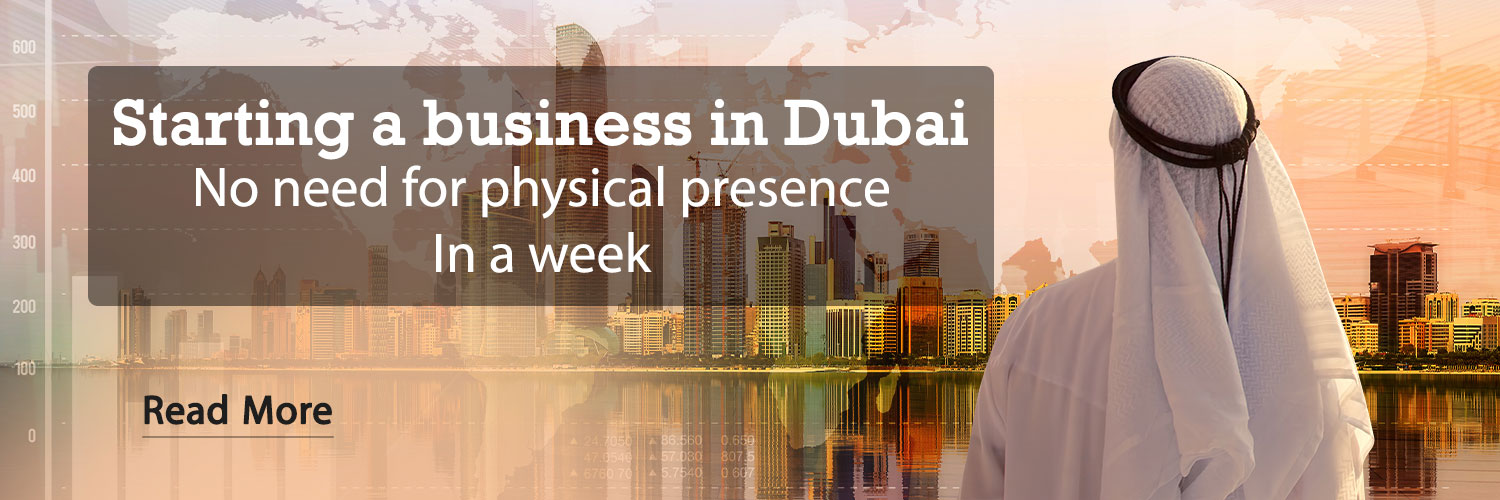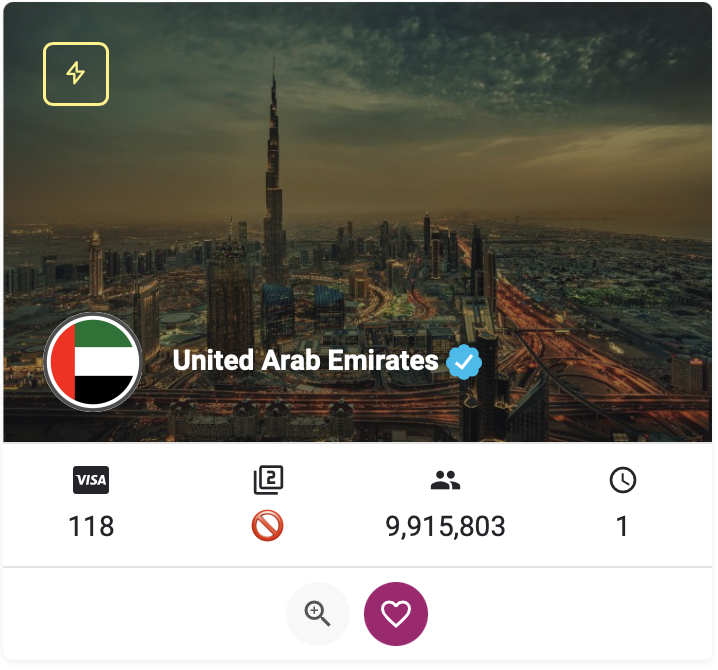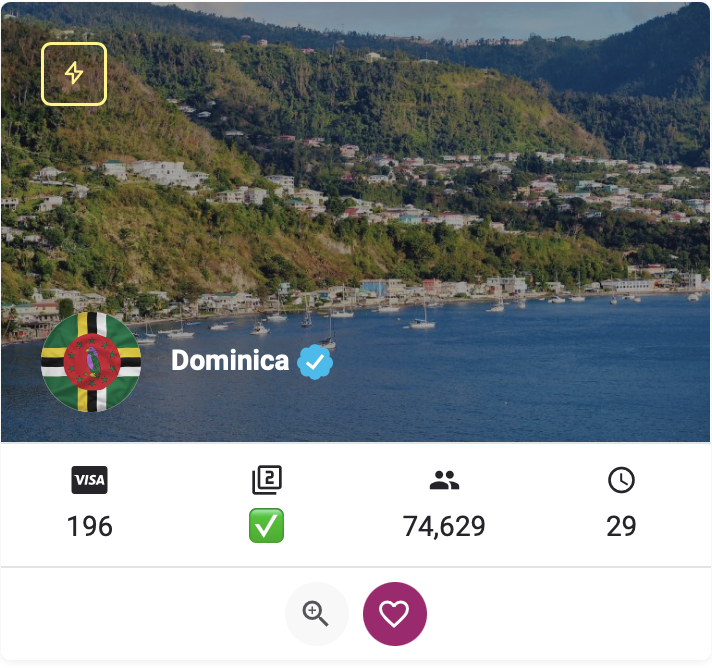Changing the application icon in the Android operating system cannot be done natively, and to do this, you must use third-party tools and icon packs that can be downloaded from the Play Store. In this article, we will learn how to install these packs.
Changing the application icon individually
It is not difficult to change the application icon individually, but many Android phones do not support this feature. To do this, you must use third-party launchers such as Action Launcher, ADW, Apex or Nova Launcher. In the following tutorial, Nova Launcher tool is used.
- Install your desired icon pack along with Nova Launcher tool
- Customize your Nova Launcher home screen
- After completing the above step, find the icon of the application you want to change
- Hold the app icon and then select the pen icon
- Click on the icon on the left
- Choose the icon pack you want
- Select the icon you want
- In the last step, click on Done option
Related posts:
Change the icon of all applications at once

Changing the icon of all applications at once is much easier than the previous method. You will need one of the tools introduced in the previous section to do this. In the following section, we will use the Nova launcher again, but you can use other launchers as well.
- Install and launch Nova Launcher and then install your desired icon pack
- On the main screen, hold the white part of the image for a few seconds and then select Settings
- Enter the Look & Feel section
- Click on the Icon Style option
- Then click on the Icon Theme option and choose the icon pack you want
- After returning to the main screen of the phone, the appearance of all the icons has changed to the used icon pack
Changing the design of icons with Material You

One of the features of the Material You design language, which was introduced with the Android 12 operating system, is the ability to change the design of icons in it. In this language, the color design of the icons changes according to the phone’s wallpaper. This can be done from the Wallpapers and Style section.
- Hold one of the white sections on the main screen of the phone and enter the Wallpaper and Style section
- Find the Themed Icons option and enable its tick
- Now, returning to the main screen, the color of the application icons has changed according to the wallpaper of the phone
- In some phones, such as Samsung products, you must first enter the Color Pallet section to find the Themed Icons option
Related posts:
Changing application icons in Samsung phones
Samsung phone users can change the icons of their phone applications by downloading the desired icon pack from the Samsung Theme Store and using the One UI dedicated launcher without the need for third-party launchers. You can also use Google Play Store icon packs using the Good Lock module. Both methods will be taught in the following section.
Samsung Theme Store

- Hold one of the white sections of the phone’s main screen and enter the Themes section
- After opening the theme store, select the Icons option from the bottom of the screen
- Find and download the icon pack you want
- In the next step, click on the Menu option at the bottom of the screen and select the My Stuff option. Then click on the Icons option
- Select the icon you want
- Click on the Apply option
- After completing the above steps, the theme of your icons will be changed
- Note that the Samsung Theme Store may not change the design of all the icons on your phone
Good Lock via Theme Park

- Download Good Lock module along with Theme Park from Galaxy Store
- Open Theme Park and enter the Icons page
- Select the Create New option. This option will take you to the icon theme change section
- Using the available options, choose the general shape of the icon, the color of the icon and the color of the surrounding area of the icon
- Alternatively, you can select a third-party icon pack by clicking on Icon Pack.
- Finally, by clicking on the three dots symbol at the top of the image and selecting the Change Icons option, change the design of the Moore icon
- First, select the icon you want to change and then the icon you want to design
- After completing the above steps, go to the icon change main screen, which was mentioned in the third step, and click on the Save option at the top of it.
- Choose a name for your new icon pack
- After finishing, you can use your new and personal icon pack through Theme Park or Samsung Theme Store
RCO NEWS