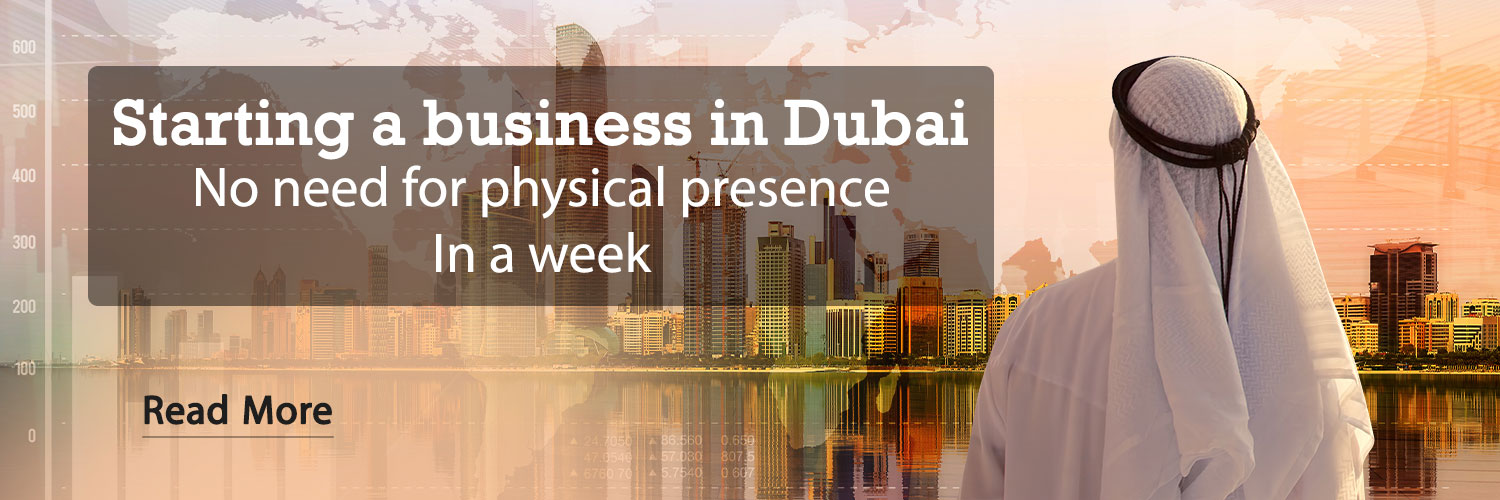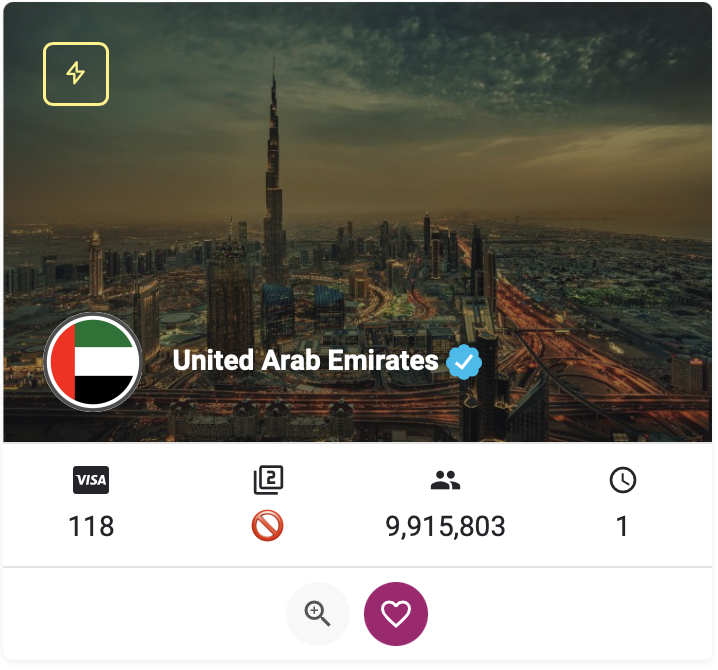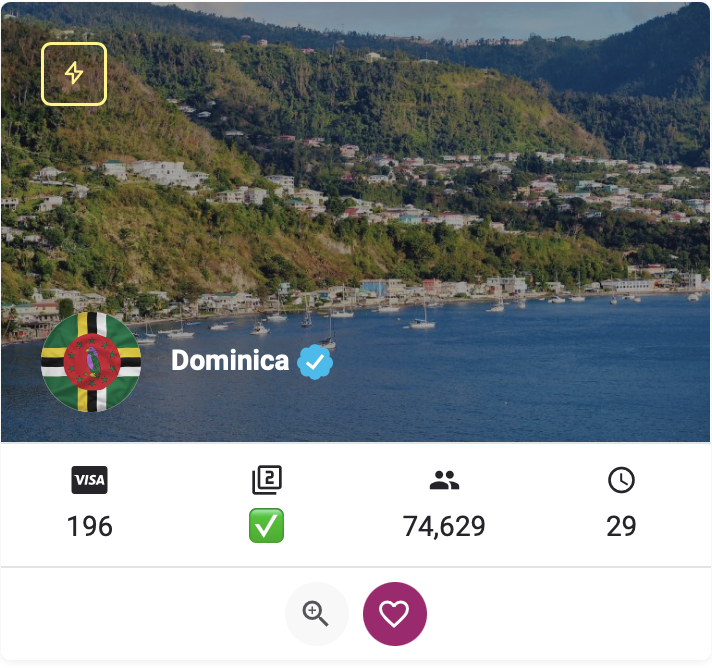These days, group audio and video calls have become a major way to communicate with others. In this article, we will learn how to make these two types of calls on WhatsApp.
WhatsApp allows you to add up to 32 people to a group call. Although the said number is very high, don’t worry; This messenger will organize everything. In the rest of this article, we will introduce you to how to make a group audio and video call on WhatsApp.
How to make a group voice call on WhatsApp
The easiest way to make a group voice call on WhatsApp is to use the option available in a group chat. To do this, just open the chat group you want to contact and tap on the phone icon at the top of the screen; Then select the option that appears under the title “Call group” at the bottom of the phone to start your voice call with the members of the desired group.
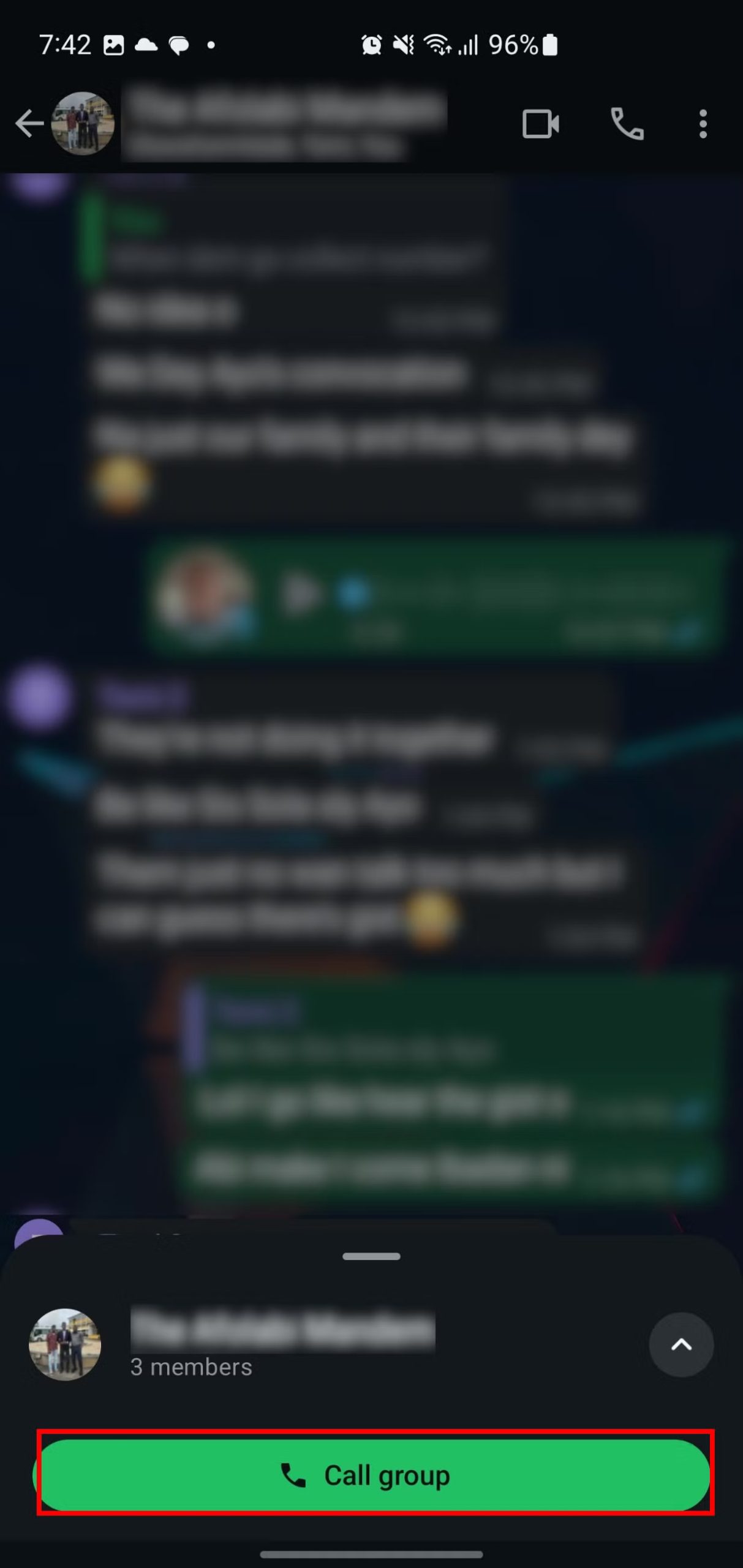
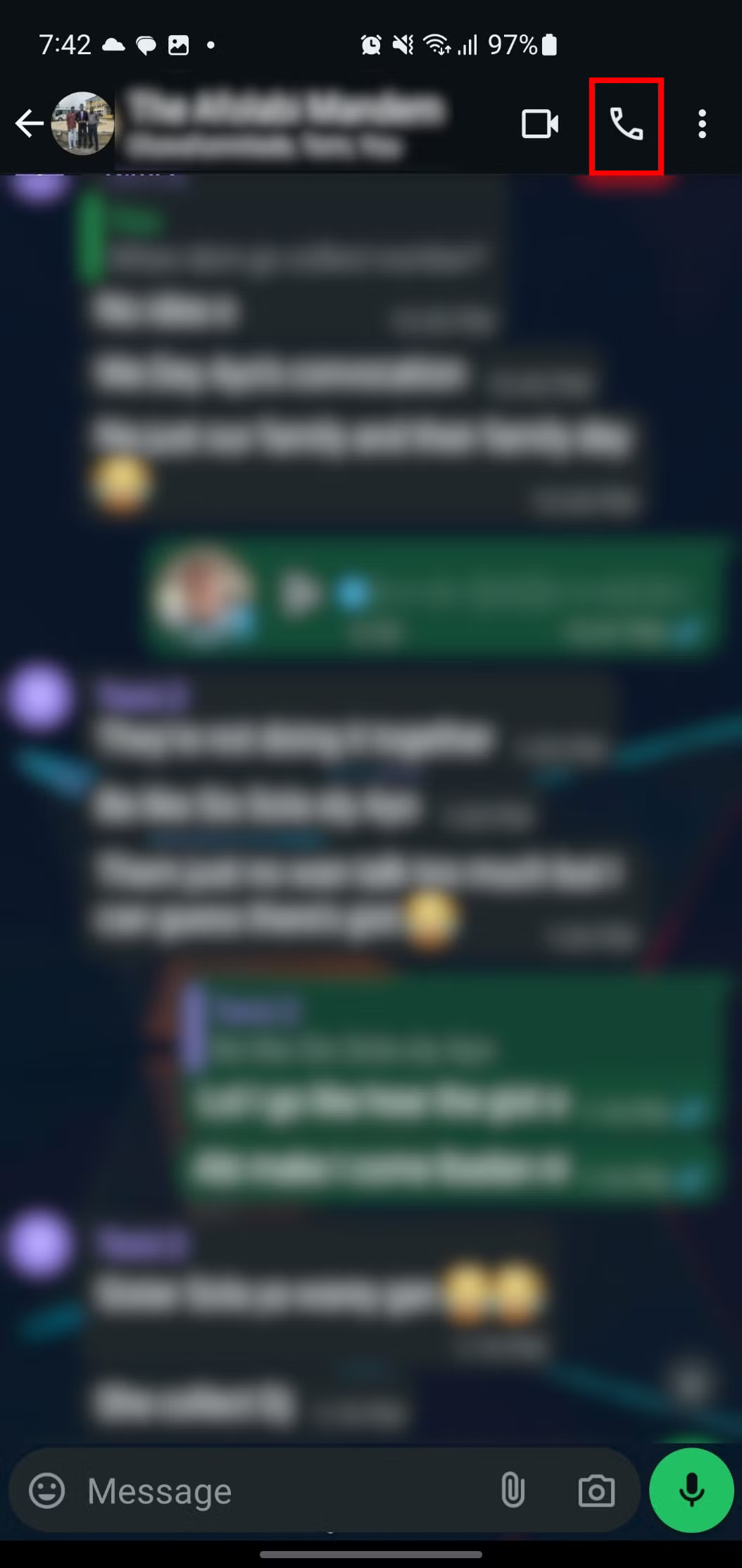
Now suppose that you want to make a group voice call, but all the people you want are not members of a group chat; What should be done in this case? Don’t worry because you can still start your call by opening a chat with each person. For this, first you need to tap on the phone icon to make a call to that person.
After the call is established, tap on the icon with a plus sign at the top right of the screen and select any person you want to be in contact with from your contact list. Then tap on the “Add to call” option at the bottom of the screen to invite the selected contacts to your call.
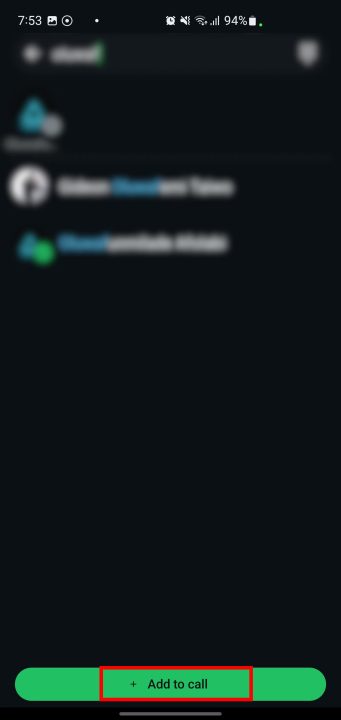
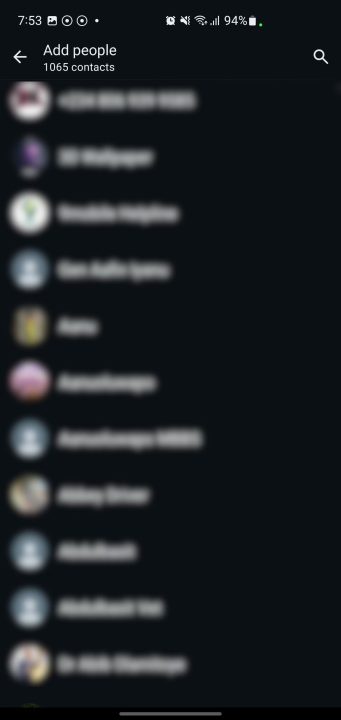
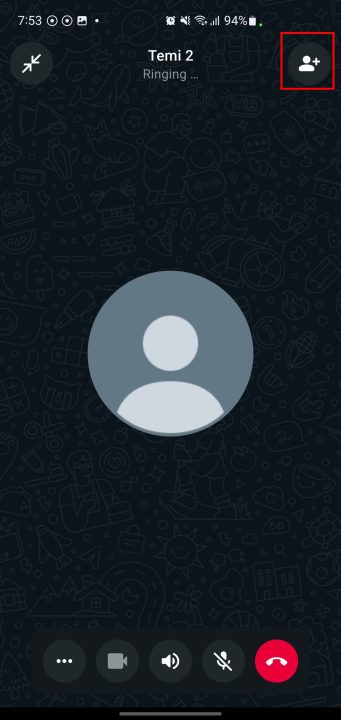
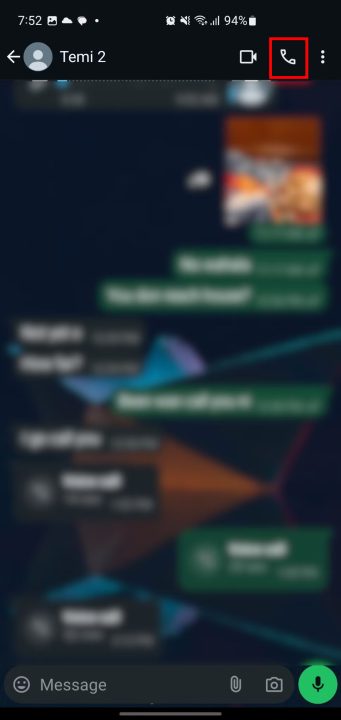
When someone invites you to a group call, just like when you receive a normal call on WhatsApp, you’ll get a notification. This notification will show you who is trying to call you so you can start a group conversation or click the “Ignore” button to ignore the call and continue the conversation at another time.
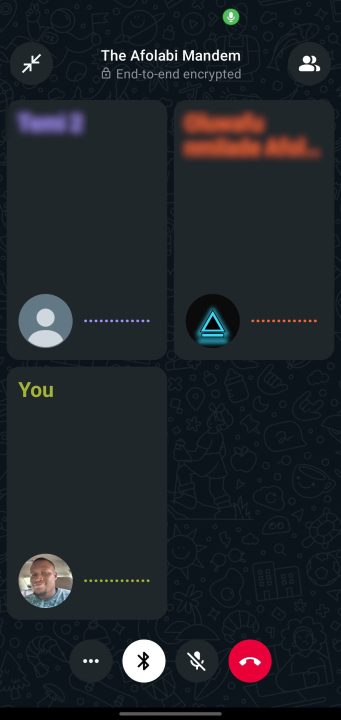
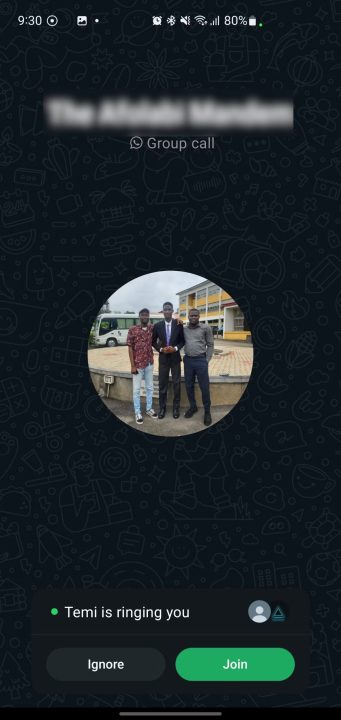
If you initially missed an invitation to join a group audio call, but the people in the group are still engaged in the conversation, don’t worry; Because you can still join their conversation by logging into WhatsApp and tapping on the “Calls” tab. If the desired call has started in a group chat, you can easily open that chat and tap on the “Join” option. But if they started a group call directly, find it in the list of recent calls and select the call option; Then tap the “Join” button on your contacts’ info page.
- Get to know the 8 hidden features of WhatsApp
How to make a group video call on WhatsApp
If you are in a group chat and you want to make a video call with all its members, just open the desired chat and tap on the video call icon at the top of the screen. After doing this, WhatsApp will ask you to confirm that you really want to make a group video call; Because the mentioned icon may have been hit due to placing the phone in your pocket. Now confirm the WhatsApp request by selecting the “Call group” option and wait for other people to join the group call.
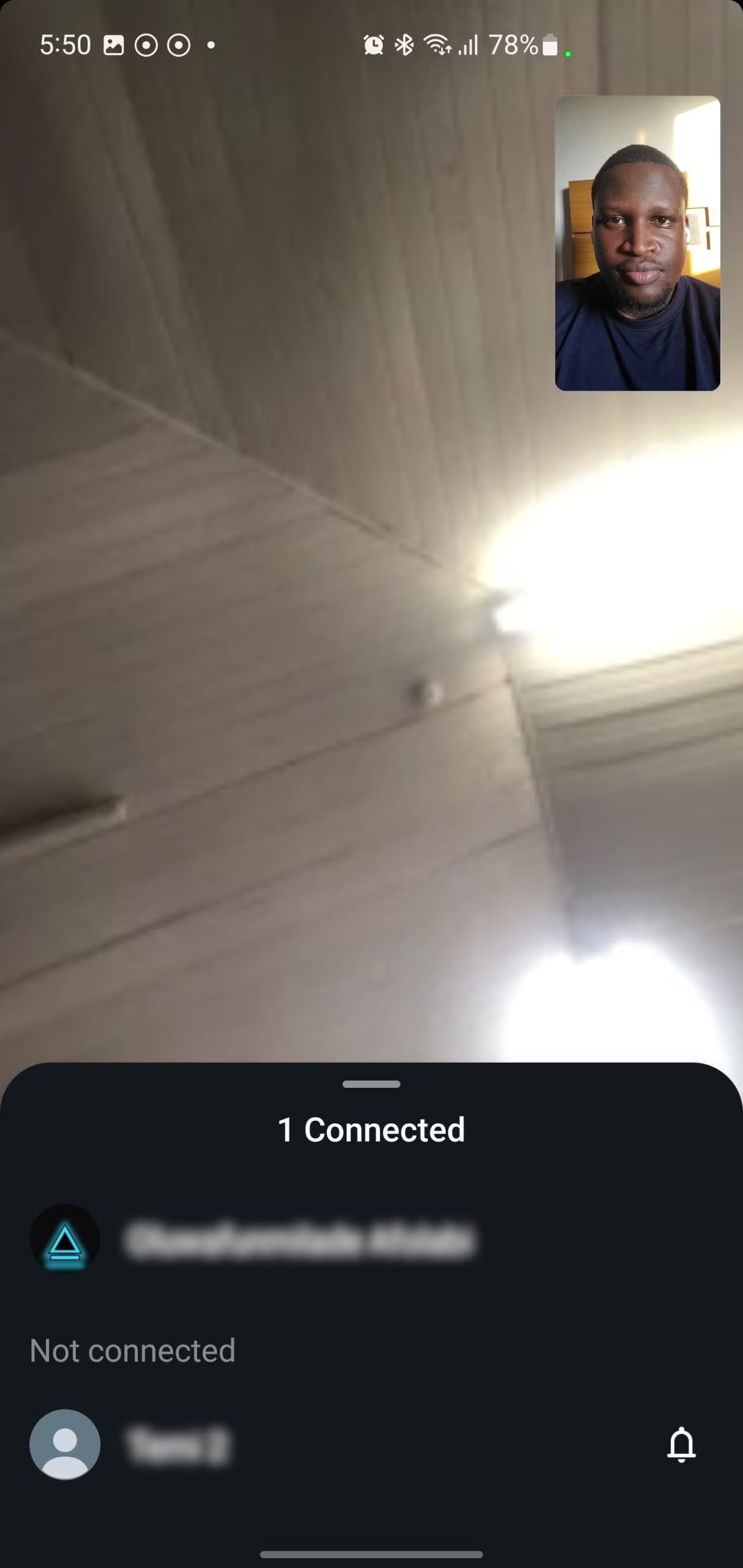
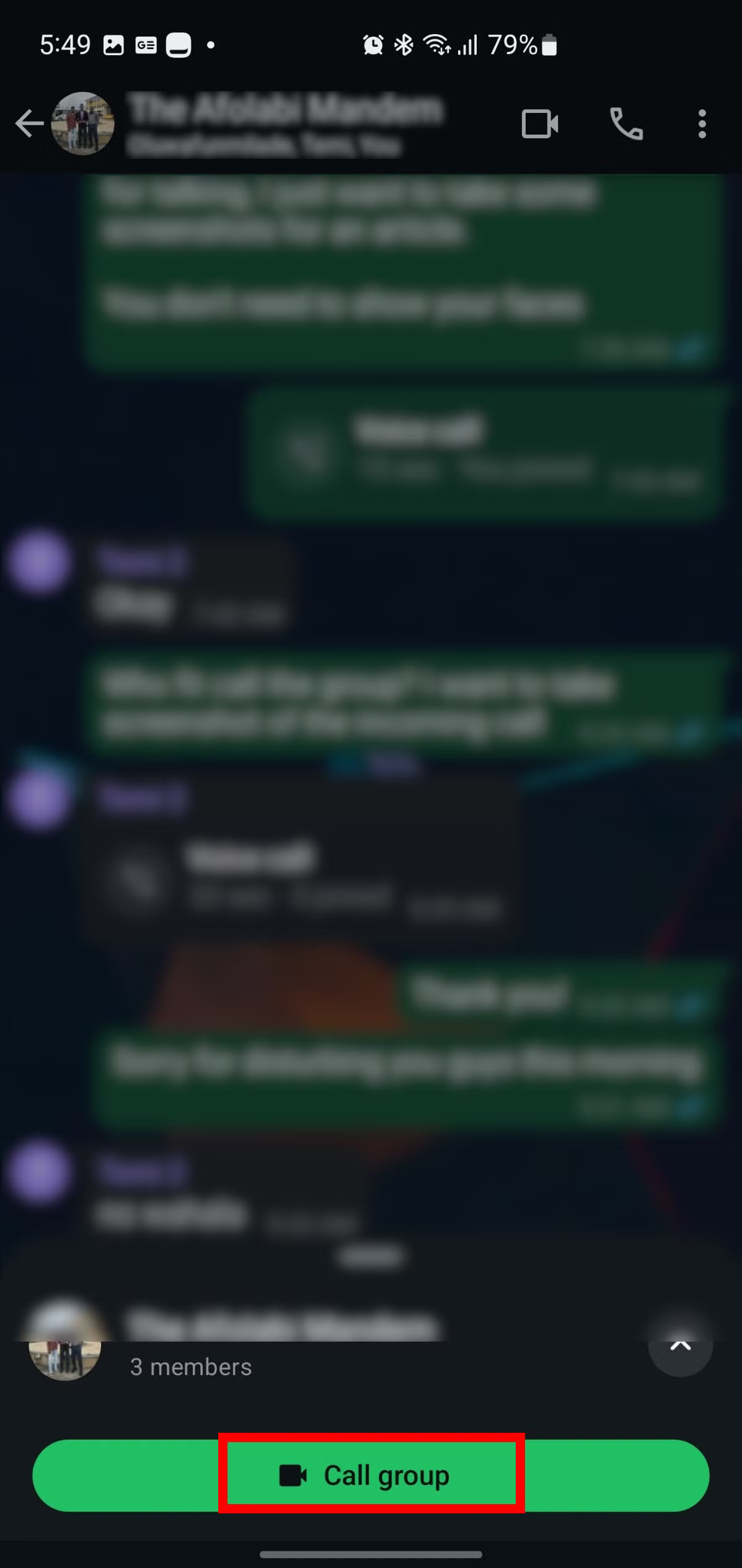
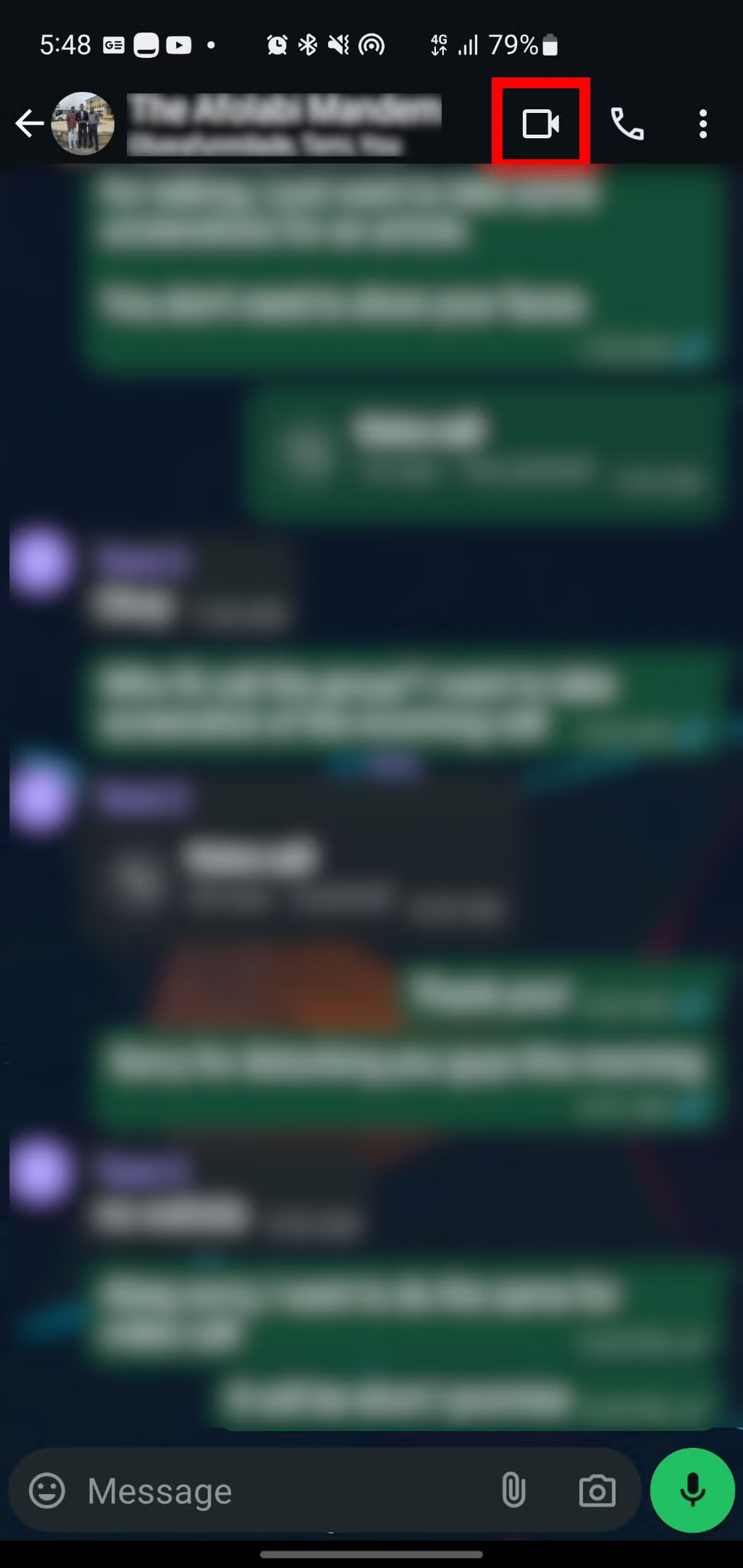
But what if you are chatting with someone and you want to add other people to your conversation? There is no need to worry; Just open the chat with the first person you want to call and tap on the video call icon. After the call with your friend is established, tap on the add people icon, which looks like a dummy with a plus sign, and select all the people you want to join your group call from your contact list; At the end, tap on “Add to call” option.
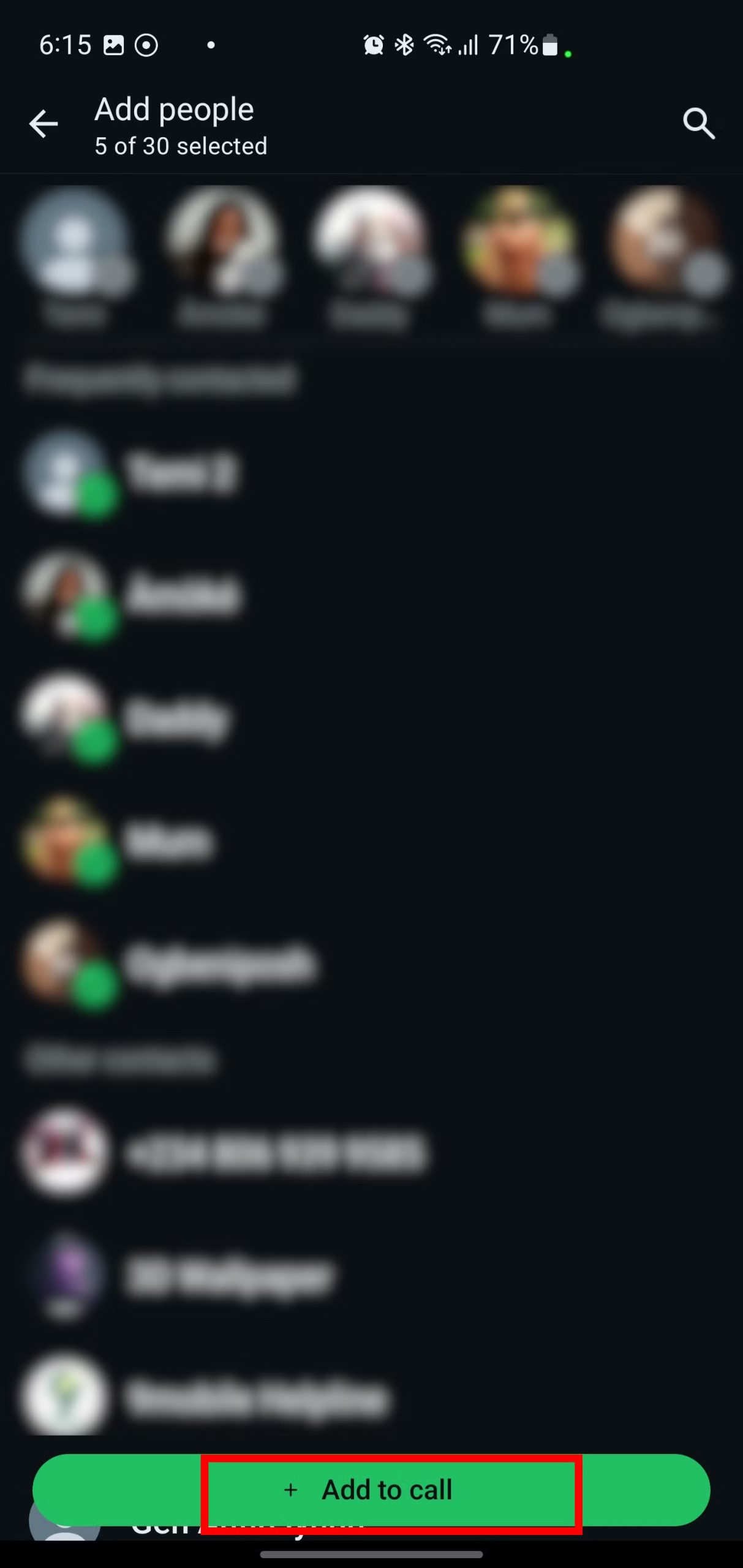
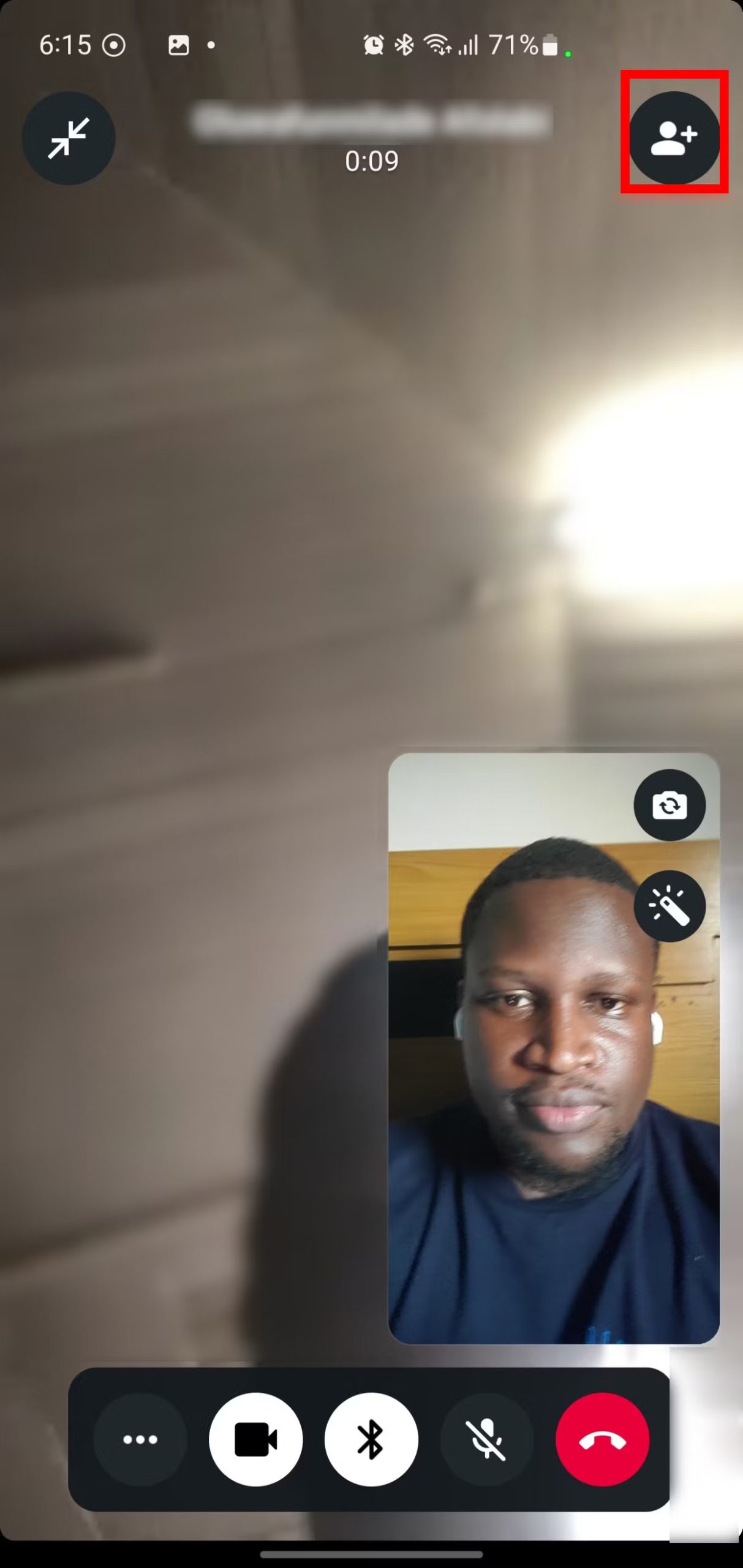
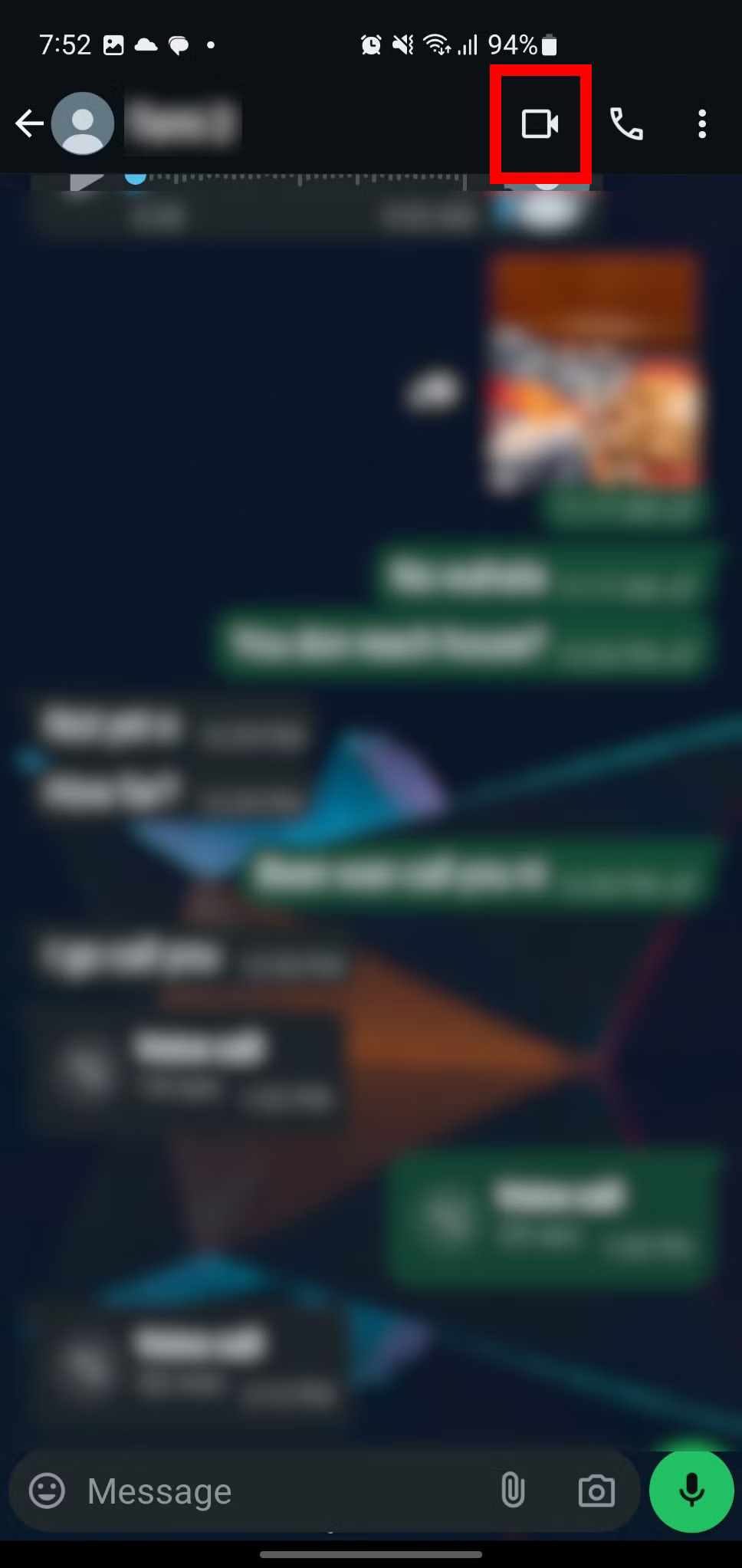
If someone else is starting a video call and you want to join, WhatsApp makes it easy. When you’re invited to a group video call, you’ll get a notification that you can join by tapping the “Join” option. In addition, you will also be shown a preview of the people in the video call; Therefore, you can decide whether to accept their invitation or prepare before doing so.

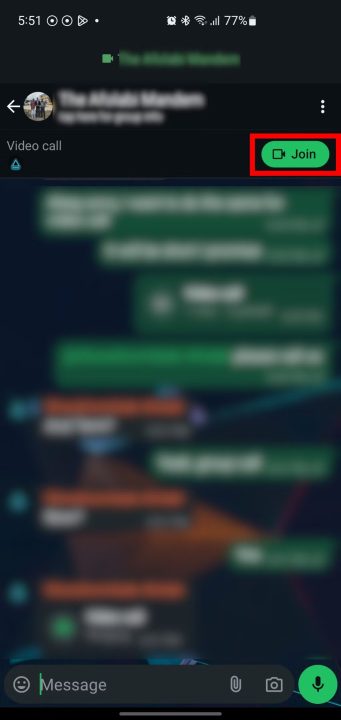
Did you also miss the group video call invitation notification? Don’t worry; If people are still making that call, you can go to the “Calls” tab in WhatsApp and after finding the call you missed, tap on the “Join” option to enter it. Also, if the desired video call has started in a group chat, you will be able to join their conversation by opening that chat and selecting the “Join” option.
- Learning how to use the Google Lens video search feature
It is worth noting that WhatsApp also allows users to share the content of their phone’s screen during a group video call. To do this, you need to tap on the three-dot icon at the bottom of the screen and select the “Share screen” option.
After that, you will get a message indicating that you are about to start recording your phone’s screen with WhatsApp. Now tap on the “Start now” button to share the content of the device’s screen. To stop sharing in a video call, just select the “Stop sharing” option.
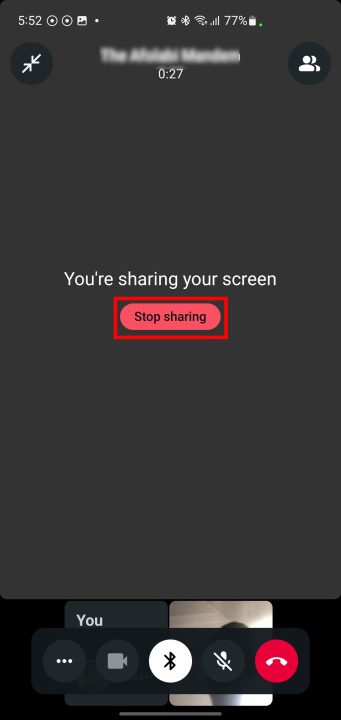
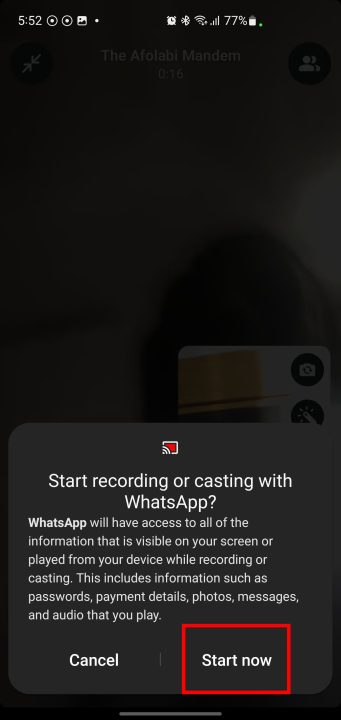
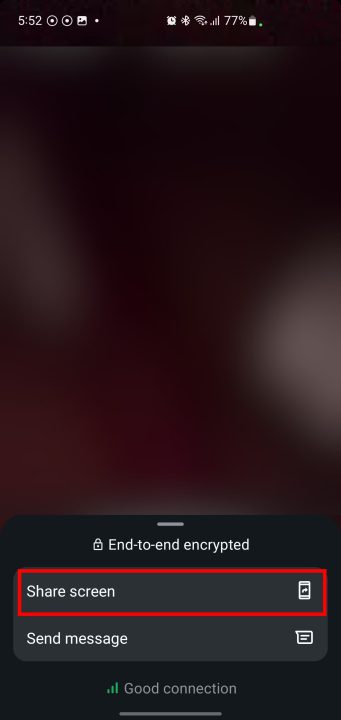
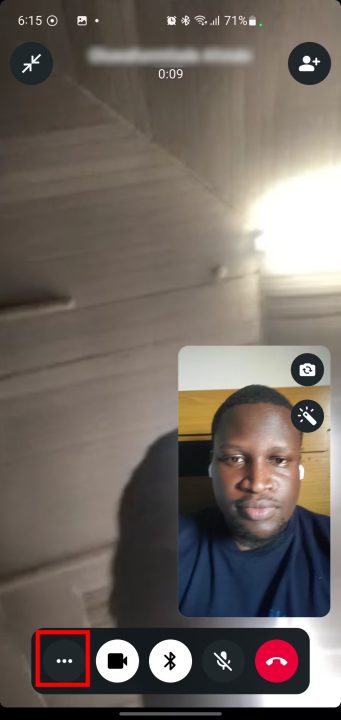
The ability to make a group audio and video call on WhatsApp is a useful feature of this messenger, with which you can add up to 32 people to your conversation. These types of calls are suitable for regular and scheduled conversations; So, we suggest you try them.
RCO NEWS