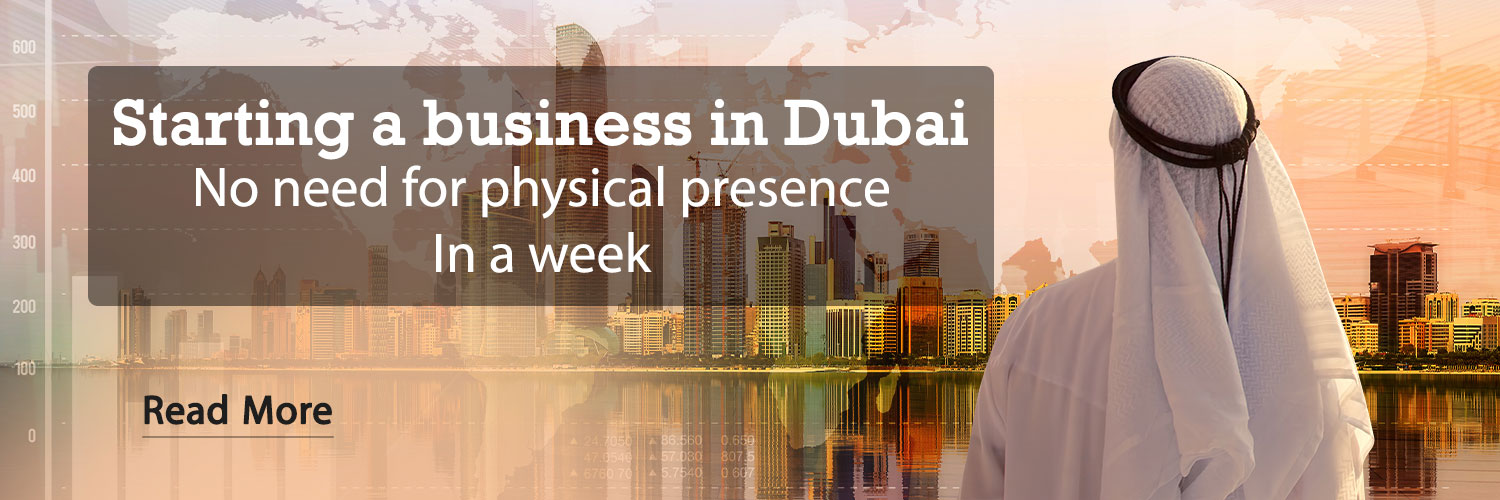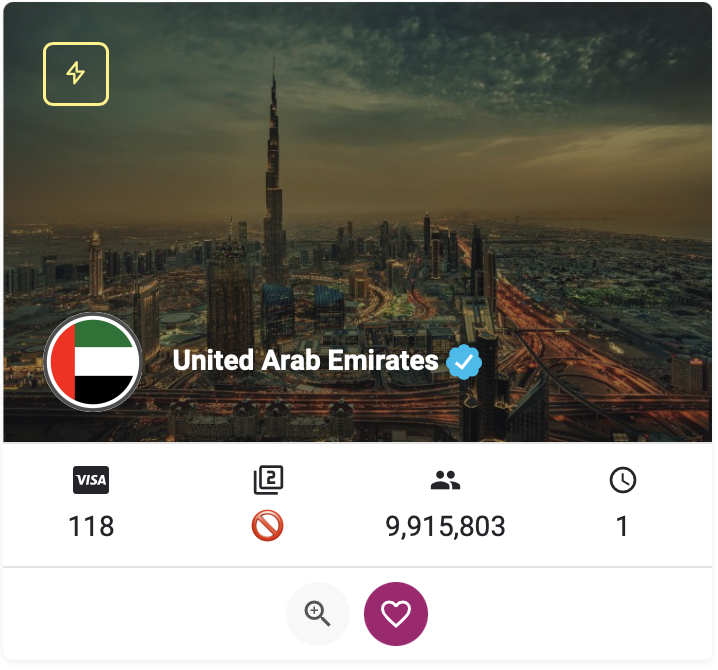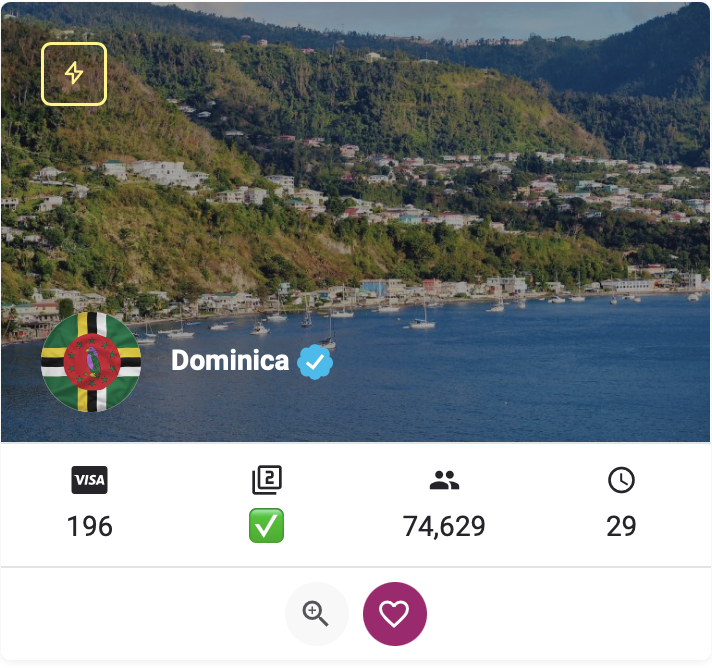Is it possible to use one WhatsApp account in two phones? One of the features recently unveiled by WhatsApp is the use of multiple phones for one user account. Therefore, in today’s article, we will discuss how to do it.
WhatsApp has put several options in front of its audience to communicate with family and friends. In 2021, this platform unveiled the Linked Devices feature and made it possible to use this program on multiple devices. The downside of this feature was that users could only use one user account on one phone.
For this reason, WhatsApp added the Companion mode to its capabilities in April 2023 by providing an update. Using this mode, users can link up to four other devices, including phones. In the following article, we will introduce you to how to set WhatsApp Companion mode on Google Pixel phones or any other affordable Android phone.
How to use one WhatsApp account on two phones
An introduction to WhatsApp Companion mode
Companion mode allows users to use the same WhatsApp account across all their devices. In this mode, chats, contacts and groups are synchronized among all devices. Using Companion mode, you can connect up to five devices to your WhatsApp account.
Although the activation process is similar to the operation of Linked devices, which we will explain more about later, the operation of Companion mode is different because it is designed for smartphones. This feature was released on April 25, 2023.
Install the latest version of WhatsApp on your phone
Before enabling Companion mode, first make sure you have the latest version of the app installed. You can download WhatsApp messenger from Google Play Store or App Store on iOS. Android users can also download the APK version from the WhatsApp website itself.
Note: We have used an Android phone in this article. In iOS, the process is the same. If you are using an iPhone, you can go through the same steps without any problem.
1. First, open Play Store or App Store and search for WhatsApp
2. If the application is not installed on your phone, select Install from the Google Play Store or Get on the App Store option.
3. If it is installed on your phone, click Update to download the latest version.
4. Select your desired language and tap Continue.
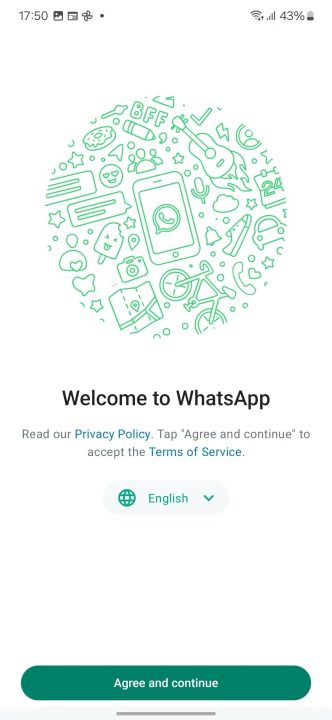
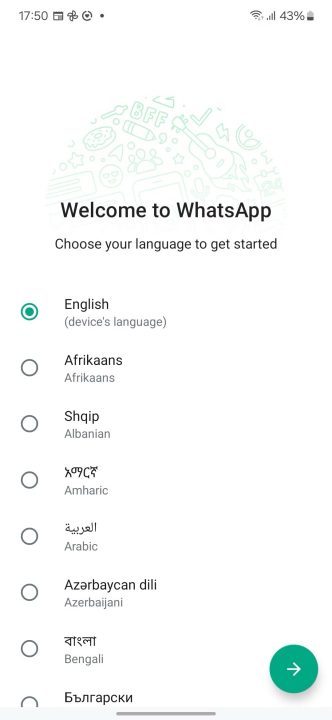
5. In this step, you will be asked to enter your phone number. To use Companion mode, ignore that command, tap the ⋮ menu and select Link to existing account. A QR code will be displayed here.
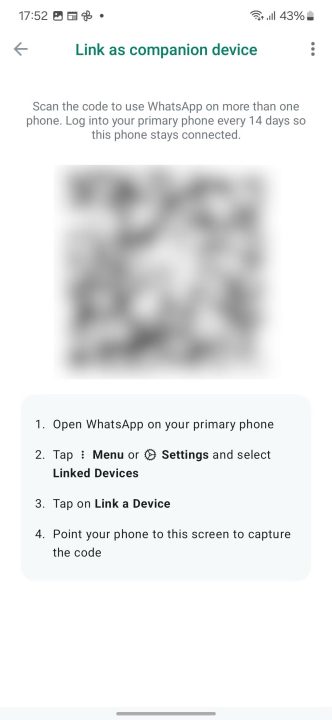
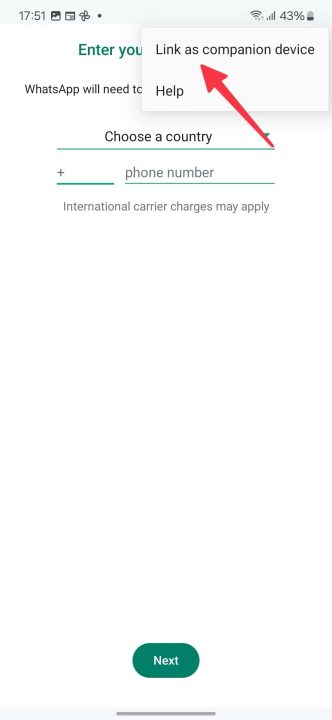
Connect your WhatsApp account to multiple devices
Next, use your primary smartphone to scan the QR code or enter your password and account link.
1. For this, open WhatsApp on your main smartphone.
2. Tap the ⋮ menu.
3. Select the Linked devices option.
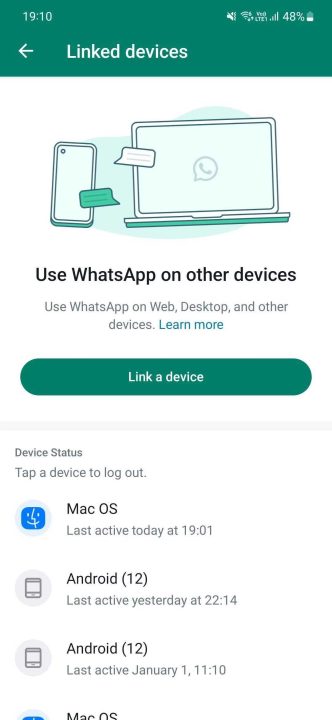
4. Click on the green Link a device button.
5. Scan the QR code displayed on your other phone or select Link with phone number instead.
6. Open WhatsApp Web on the secondary phone and enter your phone number to be sent a one-time password to link both devices.
7. Next, your secondary phone will start syncing your messages.
How to fix the problem of iPhone not turning off
Enjoy sending messages from two or more phones
With Companion mode, you can use your WhatsApp on up to five phones at the same time. Moreover, WhatsApp works on your secondary phone even without a SIM card. You can use most of the features of WhatsApp, such as sending and receiving messages, images, videos, audio and video calls on your secondary phone.
- Can you use your WhatsApp on multiple phones?
Yes, WhatsApp Companion Mode has enabled users to use one account on up to five phones.
- Does Companion mode also work on business accounts?
WhatsApp’s April 2023 update has made it possible to use Companion mode for personal and business accounts.
- What devices can be connected to your WhatsApp account?
WhatsApp supports Companion mode on Android, iOS, iPadOS, MacOS, WhatsApp Web and Windows platforms.
- If there is no service of the telecommunication company in the mobile phone, is it possible to use WhatsApp?
Yes, you can connect a phone that does not have telecom service. But to connect new devices, you need to use your original phone, and its use also requires the services of the telecommunications company.
- Is message history displayed on all connected devices?
When you link your primary phone to another device, WhatsApp sends an encrypted copy of your recent message history. This data is stored locally on each device. If you don’t see an older message on your mobile device, you can definitely find it on your original phone.
RCO NEWS