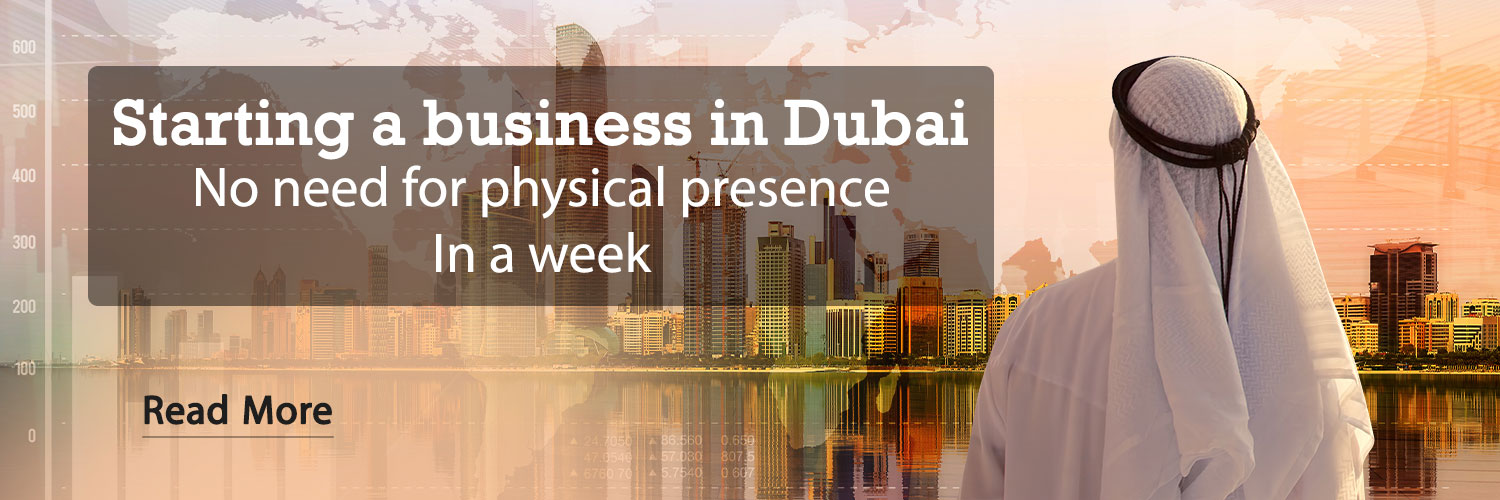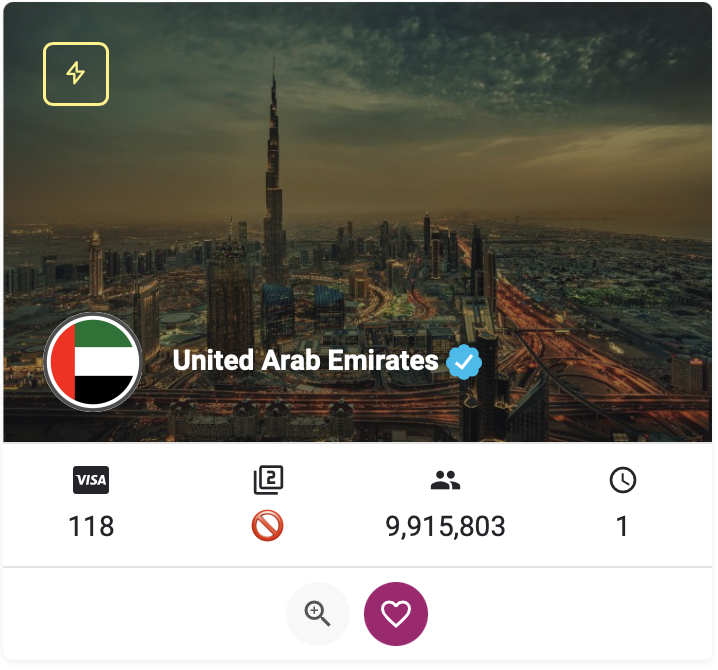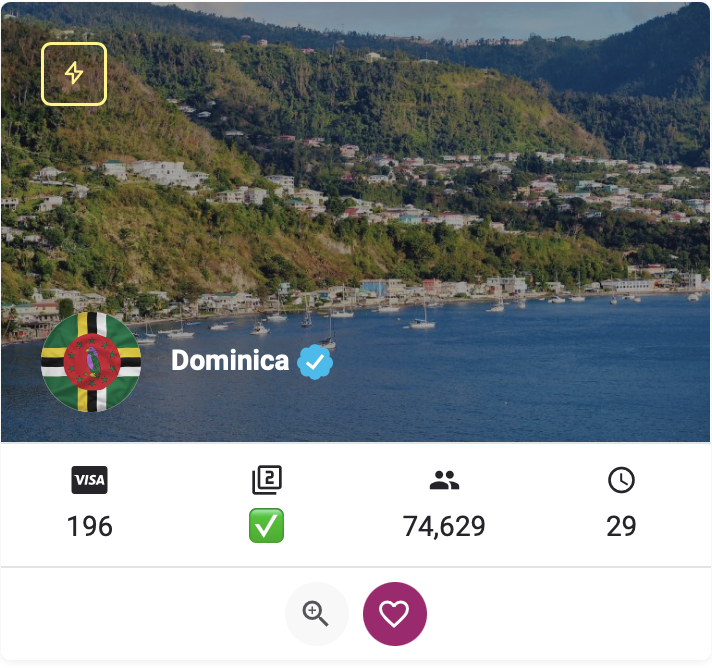Midjourney is a generative artificial intelligence that creates different images by receiving your text commands. In this process, the user can express the topics, style of the work, imaginary images and small details he wants in written form and receive a work related to his desire.
In addition to Midgerni artificial intelligence, two other models named Craiyon and DALL-E 2 are also seen, each of which is used at different levels. For example, DALL-E 2 is a more advanced AI and can generate more complex and detailed commands based on your text commands.
Meanwhile, Craiyon, also known as the smaller version of DALL-E, is a free tool on the web that, although it doesn't have the ability to compete with its older brother, the images received from it are strange and sometimes scary, and with All these interpretations can be fun to work with.
Midgerni's performance is between Craiyon and DALL-E, and the quality of images made with it can be approved by users.
How to use Midgerni trial version?
The first and most important step to use the trial version of Midgerni AI is to create a Discord account. The Discord social network is available for Windows, Mac, Linux, Android and iOS operating systems, and by passing this step, you can send your text commands to the midjourney bot. In addition to the Dixword program, the web version of this application is also available to the public, and by opening an account, you can also use its web version.
After creating or logging in to the user account, search the Midjourney website and click on the Join the beta option.
By choosing this option, a page will appear for you to accept the invitation to use Midjourney, and you will enter this section by pressing the Accept Invite button.

Before using Midgerni, there are some points that should be mentioned. At the beginning of using this artificial intelligence, you can send 25 commands to Midgerni robot for free and receive the images you want. After the end of this turn, you must pay the cost of using Midgerni.
To get started, go to one of the Newcomer Rooms located on the left side of the channel. We use section 42 for training, but there are other sections that are no different and you can use them as well.

Write in the text box
imagine/
And then write the command you want in the next imagine/.

After entering your commands, the images you want will appear. After the images are created, you will see several options below the images, which are distinguished by the letters u and v.
- U = Upscaling process: Creates a larger version of your desired image.
- V = Variability and Change: Creates a new image based on the photo you selected.
- Refresh= which is seen with white arrows on a blue background and creates new images of your commands. After selecting the refresh option, the images will be sent to you in the form of a message, and you can apply your desired changes to the photo through the following options.

In addition to the above tips, if you plan to save the created images, you can use the download icon next to the sharing icon. In the meantime, you can view the full size of the image through the Open Original option and then save it.
You can share your thoughts about the experience of working with Midgerni artificial intelligence in the comments section.
RCO NEWS