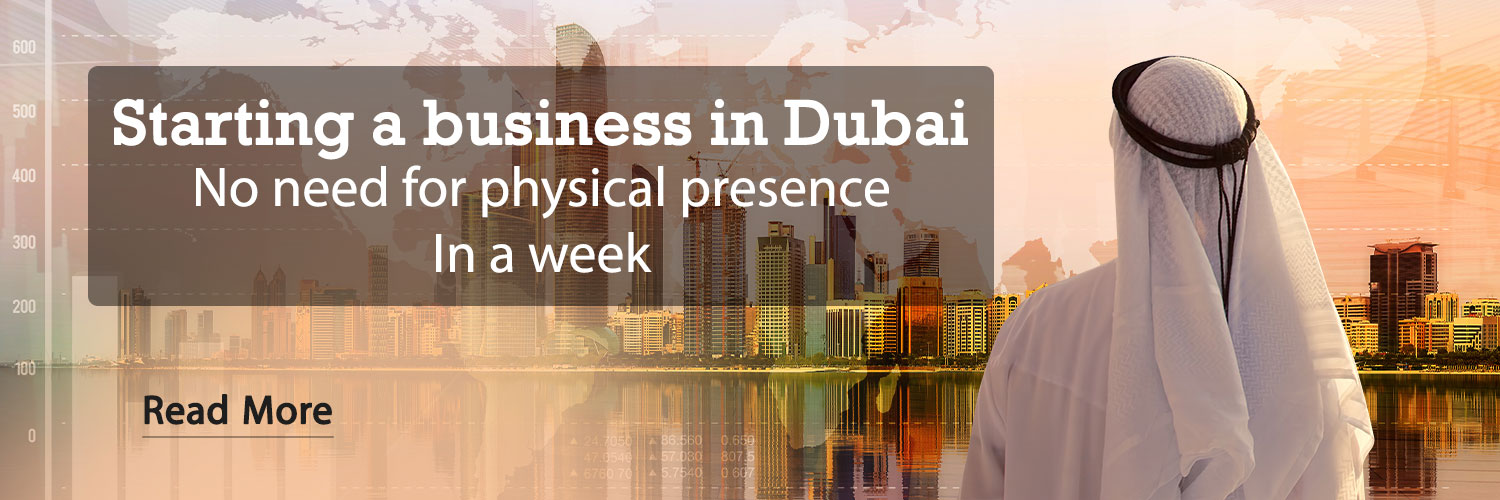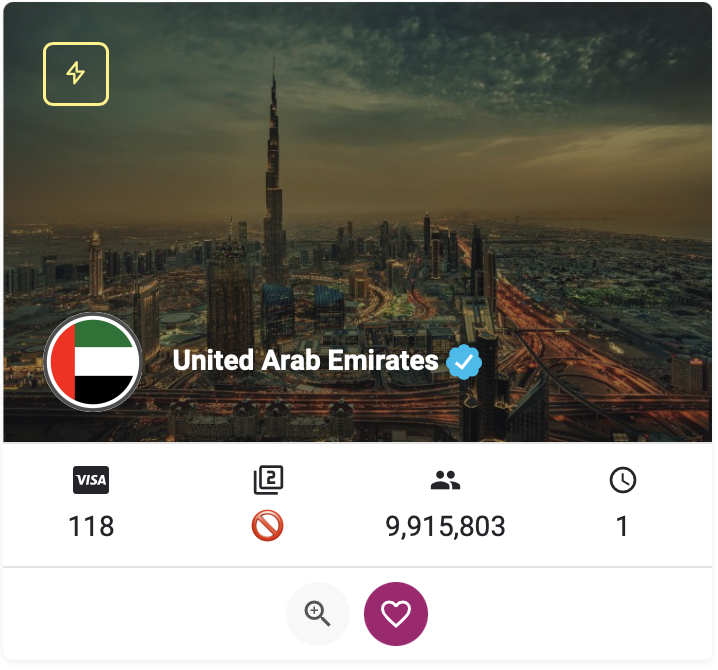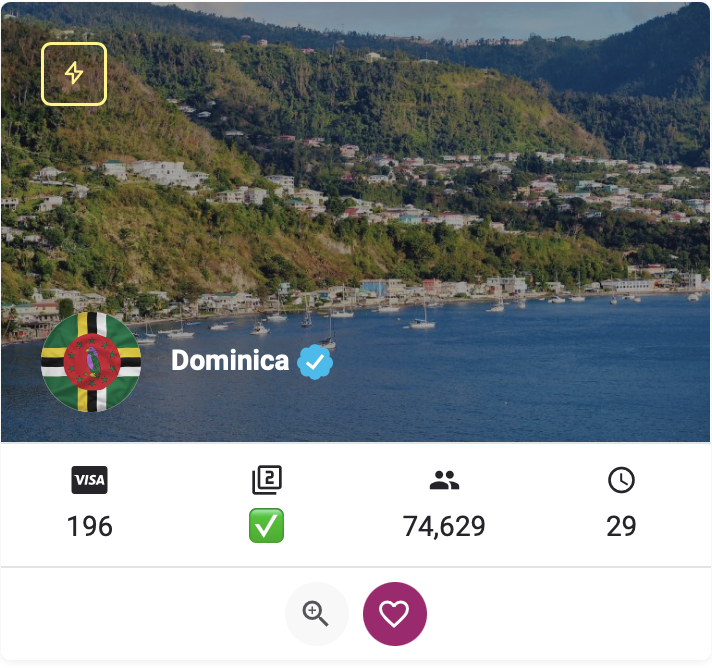August 18, 1402 at 10:44
If your iPhone is locked and you don’t have the password or Face ID, stay with us until the end of this article to teach you how to enter it.
If you have forgotten your iPhone password, there is practically no way to get into it. This happens when you don’t set up Face ID authentication on your phone, your phone’s Face ID doesn’t work properly, or the device asks you for a password instead of Face ID!
In this situation, unlocking the iPhone becomes a difficult task that requires several different steps and the use of various tools.
In this text, we are trying to provide solutions to enter the iPhone without having a password or not using Face ID.
How to unlock iPhone without password or Face ID?

If you’ve forgotten your passcode or your phone’s Face ID is malfunctioning, the only way to get into your iPhone is to erase all data and settings, reset your phone, and restart it.
So if you have lost your iPhone password, this is the only way you have left and you cannot enter it without erasing all the data on the phone.
In the following, we introduce four different tricks to enter the phone without the need for a password or Face ID.
The first method: using iSumsoft Iphone Passcode Refixer software
The first way to unlock the iPhone without having the password and Face ID is to use Windows software iSumsoft Iphone Passcode Refixer Is.
This application is specially designed to unlock locked iPhones and allows you to access the phone without the need for iTunes or Apple ID.
The first step to use this software is to download and install it on your Windows computer. After doing this, follow the steps below to bypass the iPhone lock:
Step 1: Open the iSumsoft Iphone Passcode Refixer software and click on the Unlock Lock Screen option on its main page.

Step 2: The next page displays the list of problems that this application can solve. After reading this list, click on the Start button to start the process.
Step 3: In the next step, you will be asked to connect the iPhone to the computer. In this step, connect your phone to the computer via USB cable and then click Next. After a few moments, your phone will be automatically detected by the software.

Step 4: On the next page, click the Download button to find the latest software version needed to unlock your phone. Then wait a few moments for the download process to finish.

Step 5: After the data download is finished, the Unlock key will appear automatically. In this way, by pressing this key, you can start the process of unlocking the iPhone without the need for a password or Face ID.

Step 6: Wait a few minutes for the process to complete. After the word Unlocked Screen Successfully appears on the screen, it means that your phone has been unlocked.

Second method: Unlock iPhone using iTunes or Finder
Another basic way to unlock an iPhone without having a passcode or Face ID is to restore it to factory settings using iTunes (on Windows computers) or Finder (on Mac OS).
The steps to do this are as follows:
Step 1: Connect your iPhone to the computer through a USB cable and then enter it into recovery mode. The method of force restarting the iPhone and entering the recovery section is as follows:
- iPhone 8 and later: Press and quickly release the volume up key. Then do the same for the Volume Down key and finally, press and hold the Power key until the recovery mode screen appears.
- iPhone 7: Press the Power and Volume Down keys at the same time to bring up the device’s recovery mode screen.
- iPhone 6S before: Press and hold the Home and Power keys at the same time until the recovery screen appears.
Step 2: Open iTunes on your Windows computer or Finder on your Mac. This program quickly detects your device and displays a pop-up screen with Update and Restore buttons.

Step 3: Press the Restore button and follow the on-screen instructions. In this case, iTunes will automatically reset your iPhone to factory settings and unlock it.
The third method: Unlock the iPhone from the lock screen
If your iPhone uses iOS 15.2 or later, one of the easiest ways to unlock your iPhone without having a password or Face ID can be done through the lock screen.
This method is actually the best way for when you don’t have a computer and you want to get into your iPhone very quickly.
However, to use this method, the following prerequisites are necessary:
- Use iOS 15.2 or later
- Enable Find My iPhone feature on your phone
- Having the Apple ID password used on the phone
To unlock the iPhone through the lock screen, follow the steps below:
Step 1: Enter the password incorrectly several times until the iPhone Unavailable message appears on your phone screen. In this section, you can also see a timer that shows you the time of the next attempt to enter the password.
Step 2: Wait for the countdown to finish and then enter the wrong password again! Repeat this until the Erase iPhone button is displayed on the bottom and right side of your phone screen. You may have to enter the wrong password a few times for this to happen.
Step 3: Tap the Erase iPhone button and tap the Erase iPhone option again from the screen that appears. Then on the next page, enter the Apple ID password and select Go. In this situation, iPhone data will be automatically deleted and the device will be reset to factory settings.

The fourth method: unlocking the phone using the Find My service
Another way to unlock iPhone without needing Face ID or password or even connecting to a computer is to use Find My service.
Of course, this method will work if the Find My iPhone service is active on your phone.
In this situation, you need to access Find My through another valid device such as a computer, tablet or another phone and wipe your iPhone data remotely.
After doing this, it is necessary to perform the following steps:
Step 1: On another device’s browser, enter the website icloud.com become Then log in to the account using the Apple ID and password of the locked device. After you are logged in, click on the 12-dot key at the top right of the screen and then select Find My from the options that appear.

Step 2: On the main Find My or Find Devices screen, select the iPhone device and click or tap Erase iPhone.

Make sure that the Apple ID and password entered in the secondary device must be exactly the same as the Apple ID of the locked device.
Conclusion
The only way to unlock an iPhone without having a passcode or Face ID is to completely wipe the device’s data and settings and restore it to factory settings.
In this situation, if you have entered your Apple ID and password in the locked phone, you can unlock it in other devices using the same information.
Otherwise, the only possible solution is to connect the device to a computer and unlock it through iSumsoft iPhone Passcode Refixer or iTunes.
We recommend that you always remember your iPhone password and that you periodically back up your data so that you don’t lose your important data in the event of these types of problems.
RCO NEWS