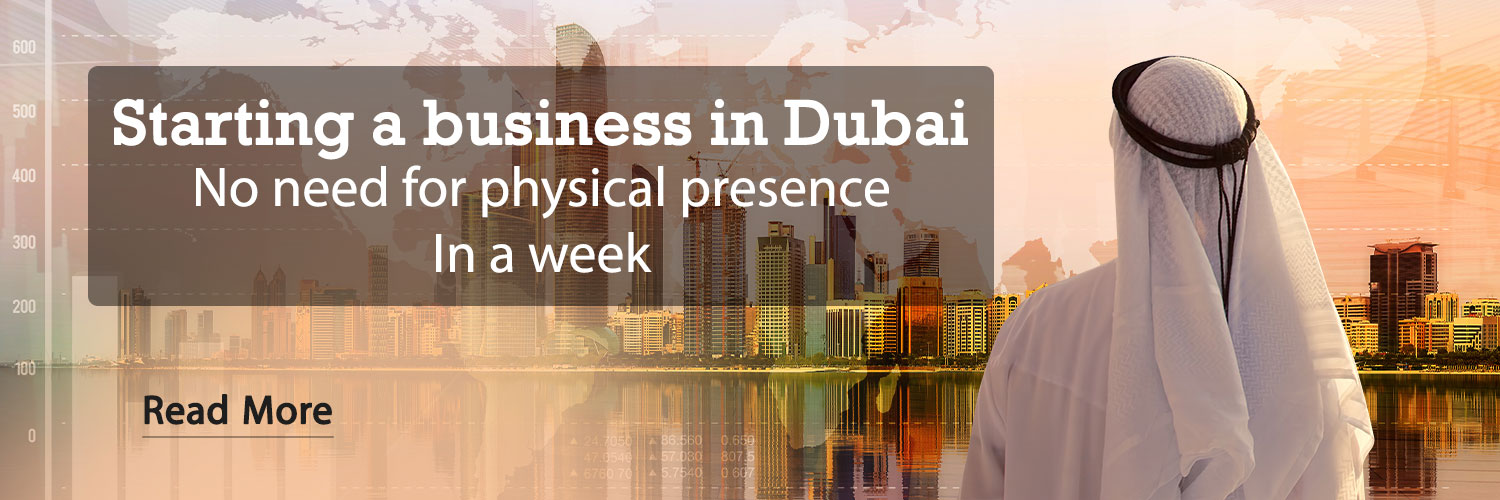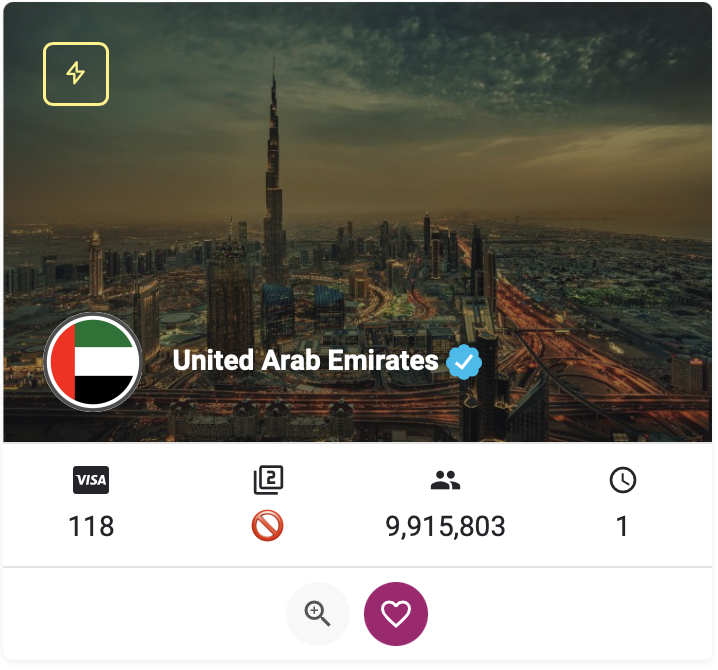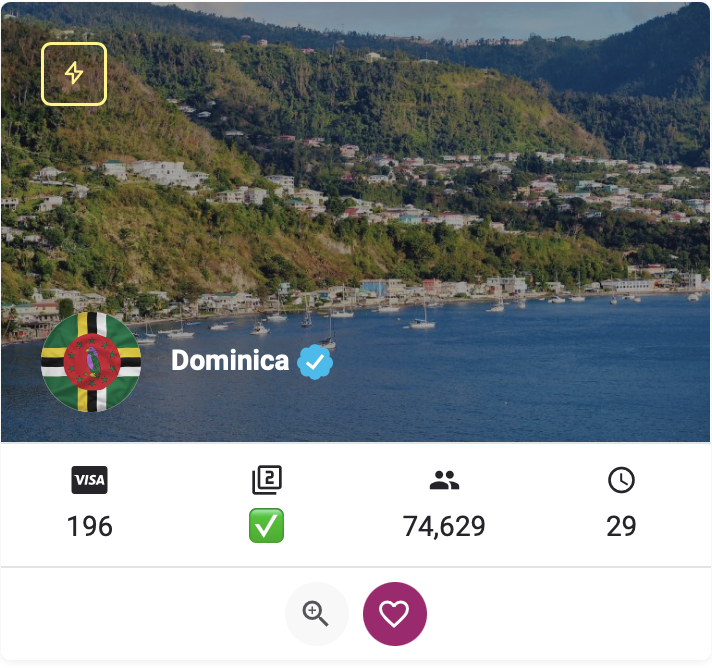23 January 1403 at 21:55
If you are facing a lack of storage space to keep video files on your phone, it is better to know that it is possible to reduce the size of videos on Android.
Since the camera of Android phones is accompanied by many improvements every year, it can be said that recording attractive video files has become easier day by day, and at the same time, it can have its own complications. Users can record 4K video files from all moments of life or nature using Android phones, no need to own expensive cameras to do this. However, a major challenge for users to record high-quality video files is the large size of the files. When you decide to share files, this challenge can definitely become a problem for you. Fortunately, there are ways to solve the problem of high video file sizes. File Size Reducer helps users to reduce file size without losing quality. Compressing and reducing the size of video files can provide users with more storage space and, on the other hand, increase the speed of data transfer. In this section, we are going to teach how to reduce the size of video files; Stay with us in Gadget News.
How to reduce video volume on Android
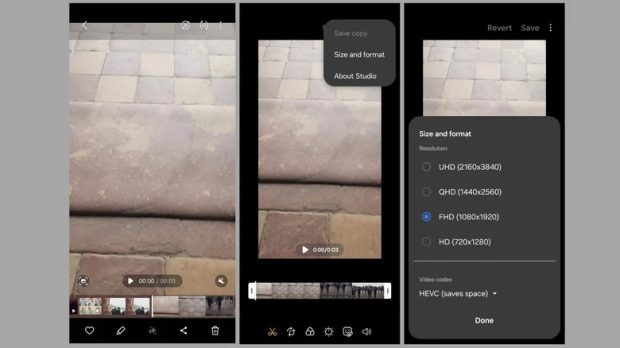
If you have an Android mobile phone, you can reduce the size of saved video files according to the following steps:
- Open the gallery program and select the desired video.
- Now tap on the pencil icon at the bottom of the screen to open the desired video in the editor program.
- You need to tap on the three dots menu in the upper right corner and select Size and Format.
- To reduce the file size, you should select a lower resolution from the displayed list. If you decide to edit the video file without losing quality, you can change the video codec from 264 to HEVC.
- Next, you need to tap on the Done option and wait for the process to finish.
- Finally, select the Save option or tap on the three-dot menu. Now you have to select the Save Copy option.
Unlike Samsung, other Android phones don’t have a default video editor that allows compression. However, it is possible to work with third-party applications.
- Download Panda Video Compress & Convert app on your phone and unzip it.
- Next, select the video you want to compress and click Next.
- Select the compression option now.
- You can use default settings like small file, medium file, large file or others to finalize the job.
- Finally, we recommend tapping the Compress option.
When it’s done, you can see the difference in file size and share the compressed video directly.
Control video volume by adjusting the resolution in the camera
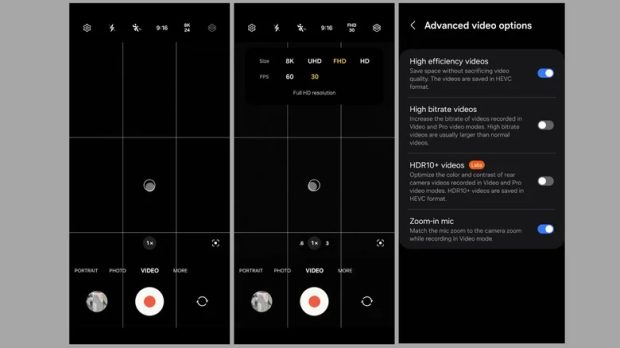
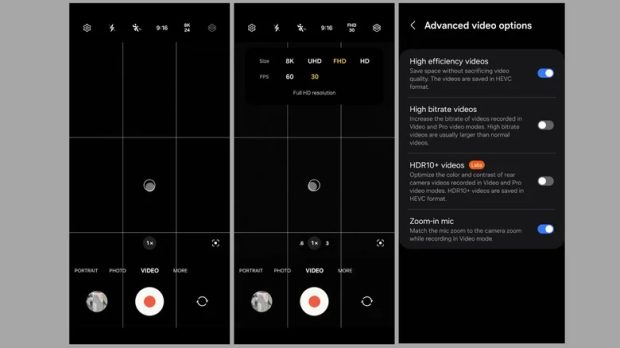
Another simple way to manage video file size on your Android phone is to adjust the resolution in the camera app. You need to set the resolution to the number of video pixels and this can affect the resolution and file size. Higher resolutions such as 4K can produce files with stunning detail, but will take up more storage space, while lower resolutions such as 1080p or 720p will provide smaller video file sizes. To adjust video resolution on Android, you need to open the camera app and go to the Video tab. Then you need to tap on the resolution option at the top. You will see options like FHD, UHD, 8K and HD. You can choose a lower resolution to reduce file size. For example, moving from 4K to 1080p can give you significant storage space without losing quality. You can also save internal memory by setting the frame rate from 60 to 30 frames per second.
If you are looking to further reduce the size of video files, you should enter the camera settings menu and activate the Storage Saver option; This allows you to save videos in more efficient formats such as H.265. If you have a Samsung Galaxy phone, just tap on the Advanced Video options and change the video recording settings to High Efficiency Video. This will reduce the size of the video files you will record and help users save on their internal storage space.
RCO NEWS