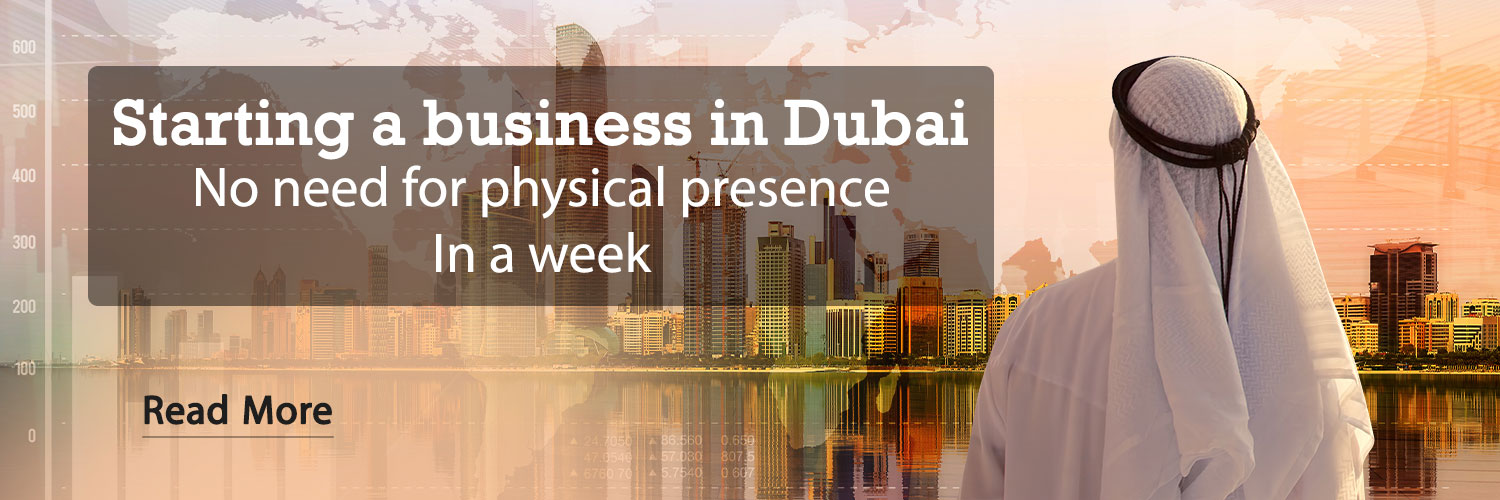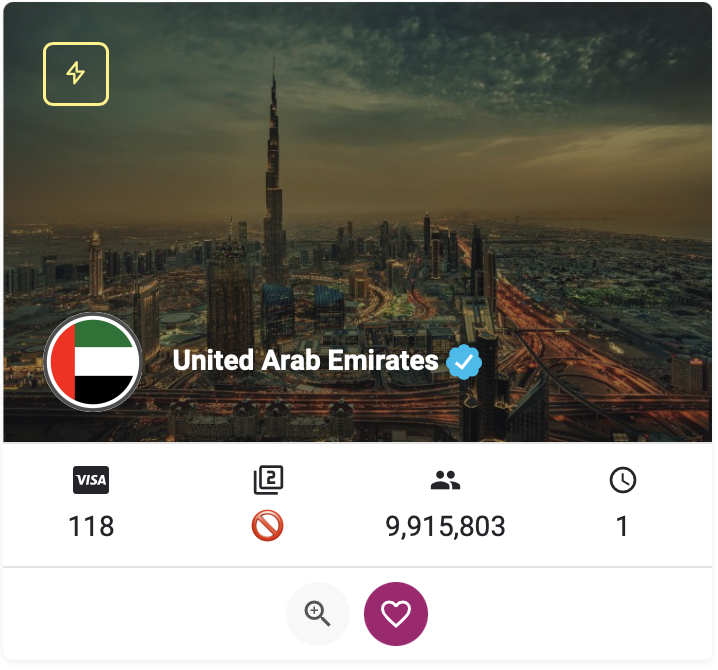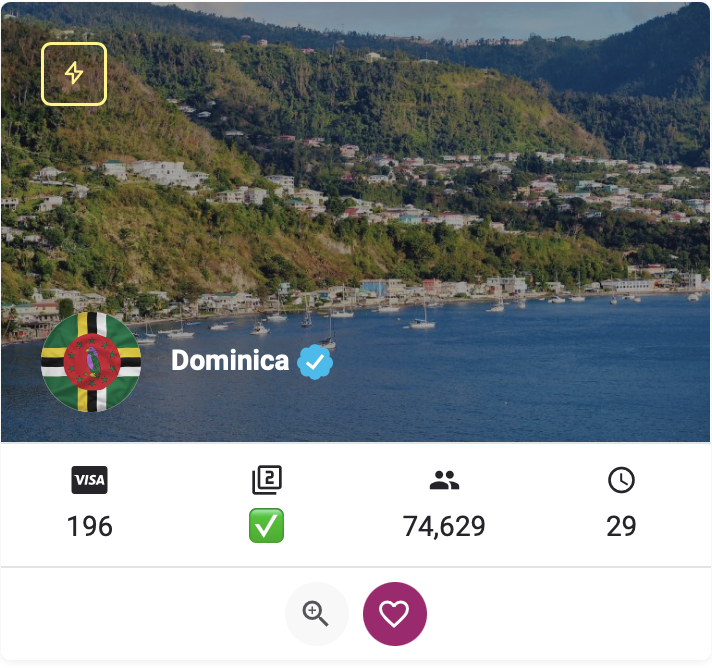Finally the update iOS 18.1 It was released to the public and now Apple Intelligence is available to iPhone 15 Pro, 15 Pro Max and iPhone 16 series owners. Of course, some long-awaited features such as advanced Siri are still missing and we have to wait for them in future updates. In the following, we discuss the new and interesting features of the iOS 18.1 update.
New features of artificial intelligence in iOS 18.1 iPhone update
One of the useful features of Apple Intelligence in the new update, Writing Tools It allows you to correct your texts or change their tone. This feature is available anywhere text can be typed; You can use this functionality in all Apple applications such as Safari, Notes, Mail, Messages and most third-party applications. Also, with Writing Tools, you can change the formatting of the text or put it in a table.
Another widely used application of Apple’s artificial intelligence is in the notification department. Apple Intelligence will automatically show you a summary of the content of a message in the notification, and you will no longer read only the initial parts of a message.
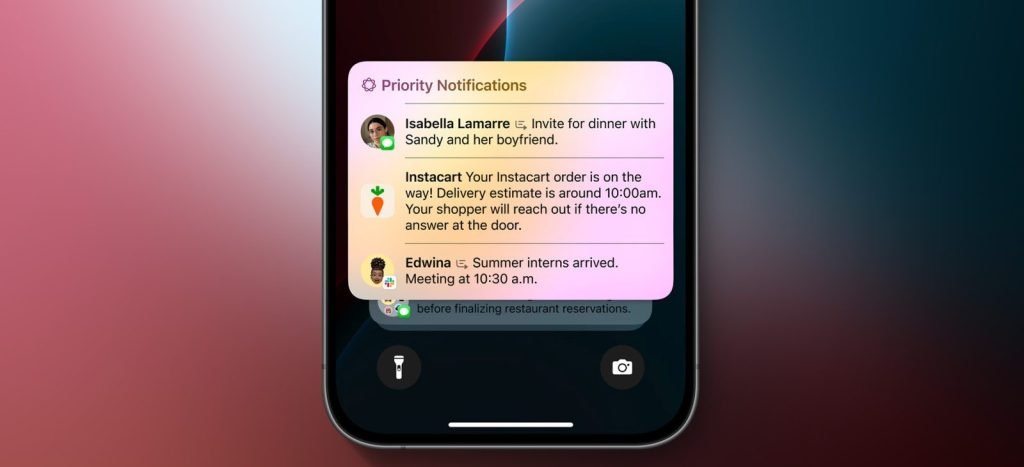
Also, by updating your iPhone to iOS 18.1, an attractive feature Image Clean Up will be available to you. This feature allows you to delete objects in the photo. To use it, just open a photo, tap the Edit option, and select the Clean Up tool in the bottom bar.
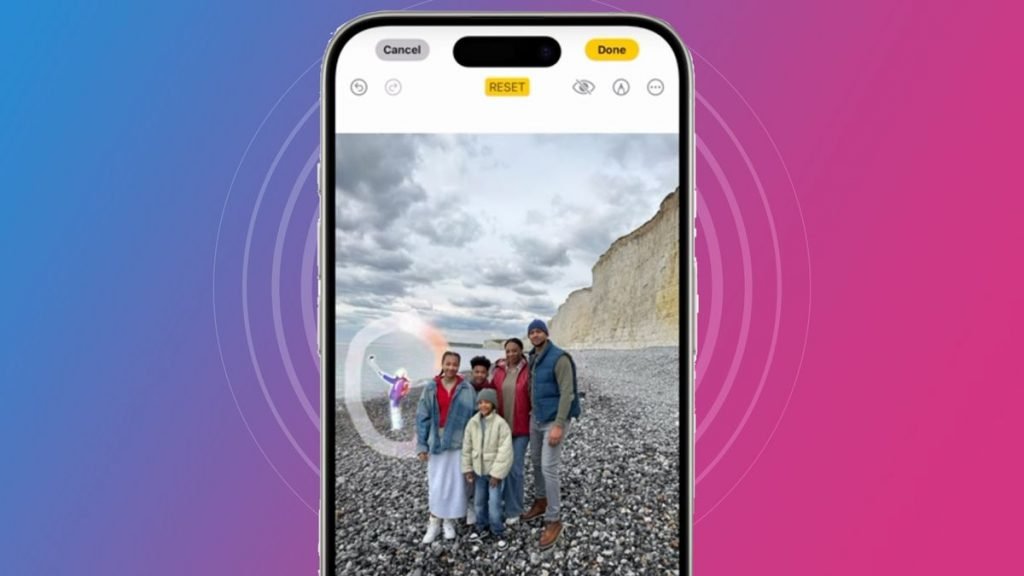
Another use of Apple Intelligence in the Gallery app is that you can describe a scene from a photo or video in the search bar and the AI will find it for you. Also with the ability Photo Memories By writing a sentence like “pictures of me with my dog”, you can gather all the relevant content together and make a memorable video clip of them by choosing music.
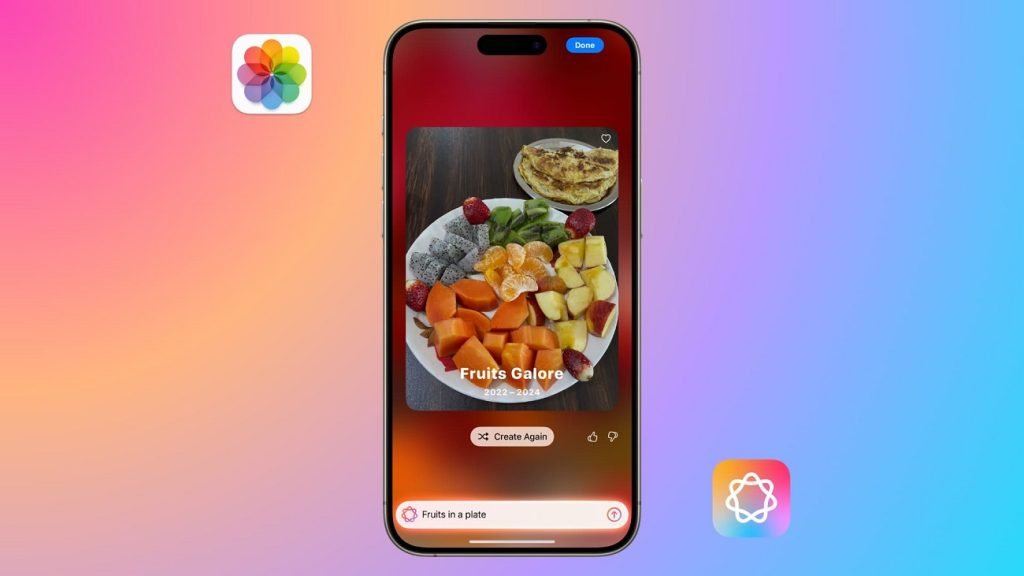
One of the seemingly small but useful changes to Apple Intelligence is the suggested responses when writing messages that appear above the keyboard. By clicking on a ready answer, the text will pop into the field and you can change or edit it before sending.
In the focus section, there is also a new option called Reduce Interruptions has been added. By selecting it, you no longer need to manually adjust who gets on your blacklist or whose messages are shown to you. In other words, you will have a smart Do Not Disturb.
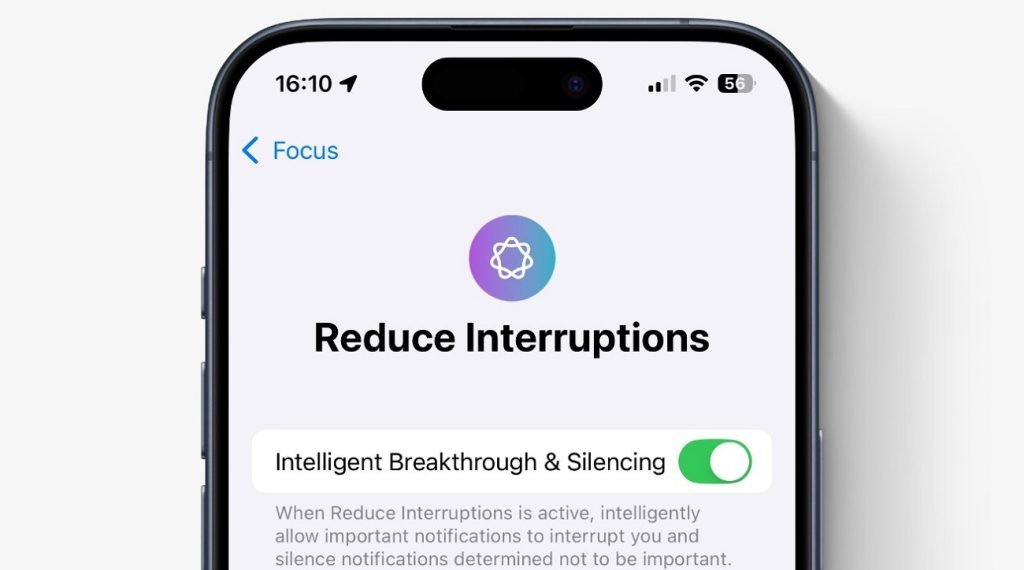
Also, the Siri user interface has changed in the iOS 18.1 update, but you still won’t have access to the ChatGPT chatbot and you have to wait until iOS 18.2. In general, Image Playground and Genmoji, smarter Siri and Visual Intelligence (for the iPhone 16 series) will be released in iOS 18.2.
New features for AirPods Pro and Apple Watch
If AirPods Pro 2 Yes, with Apple’s new update, you can use this AirPods as an advanced hearing aid. By setting up this feature, you will first be taken a valid audiometry test with the help of iPhone; This allows the AirPods to amplify specific sounds that the user needs.
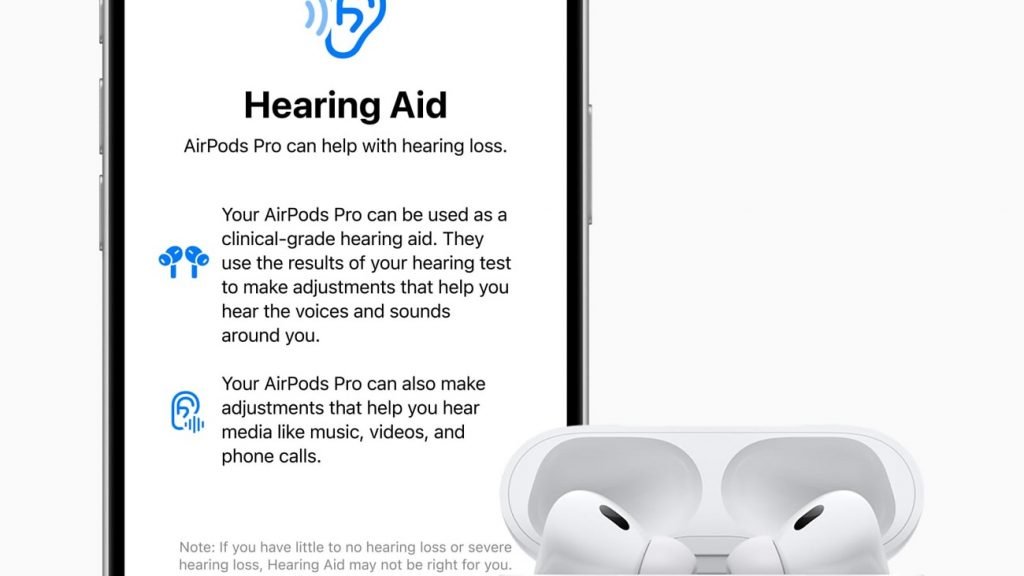
According to Dr. Sumbul Desai, director of Apple Health, your hearing profile is automatically applied to all your devices when you listen to music, watch movies, and make phone calls, without you having to manually change any settings.
According to preliminary tests, this feature works well in cases of mild to moderate hearing loss, but those with very poor hearing should still use traditional hearing aids.
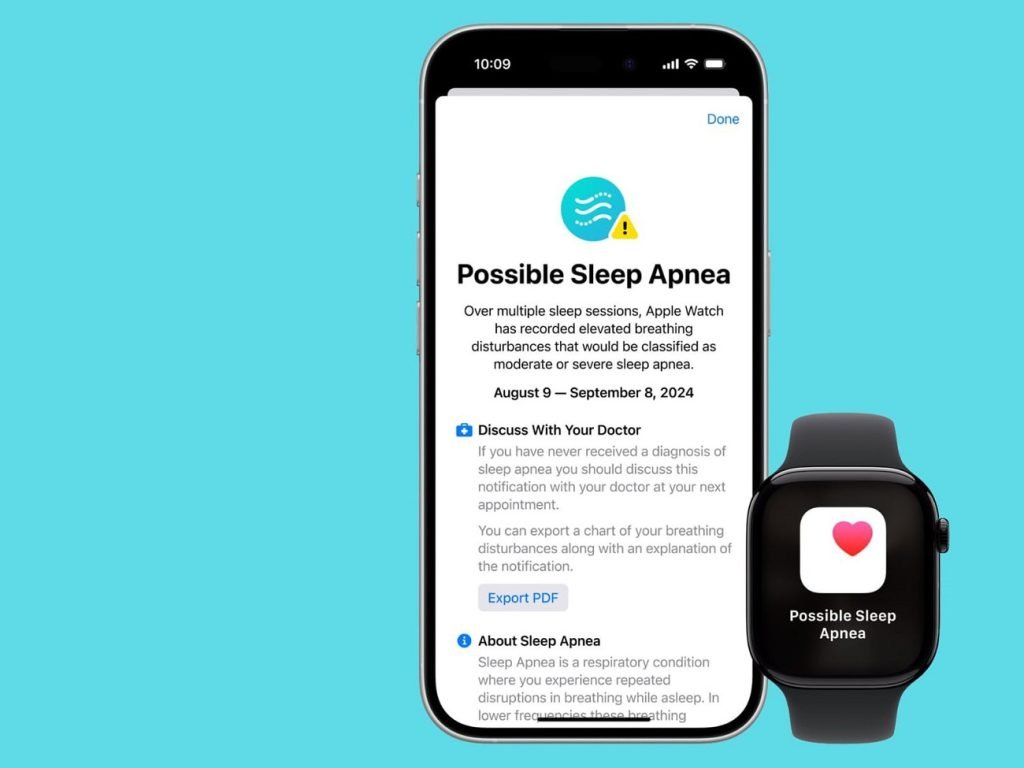
Also, if you own an Apple Watch Series 9, Series 10, or Apple Watch Ultra 2, with the new update, your watch can collect information about possible sleep apnea. Of course, to diagnose sleep apnea, your sleep must be evaluated for 10 nights; After that, the data is analyzed every 30 days. You’ll also need to enable the feature in the Apple Health app once you get the update.
Other features of iOS 18.1 update
One of the minor changes in iOS 18.1 is related to the Control Center section. With the main iOS 18 update, iPhone users were able to customize the Control Center and change the position of the icons. Now, if you want to reset your Control Center, just go to the Control Center section in Settings and click on the new Reset Control Center option.
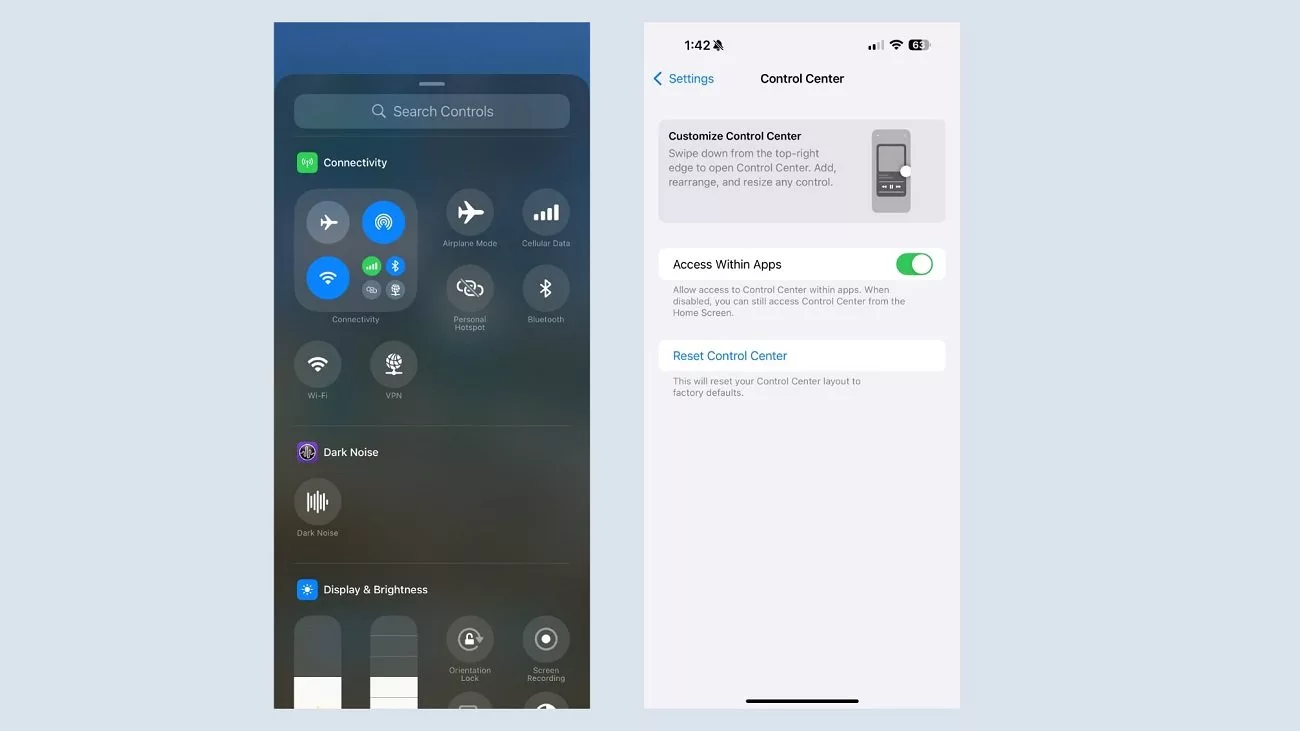
You can also now record a phone call or FaceTime audio call. For this, you need to tap on the record button in the upper left part while making a call. By clicking this option, you and the other party will be told: “This call will be recorded” and then you will hear a beep. Call recordings are available in the Call Recordings section of Notes. You will also see the text of the conversation if you have Apple Intelligence enabled.
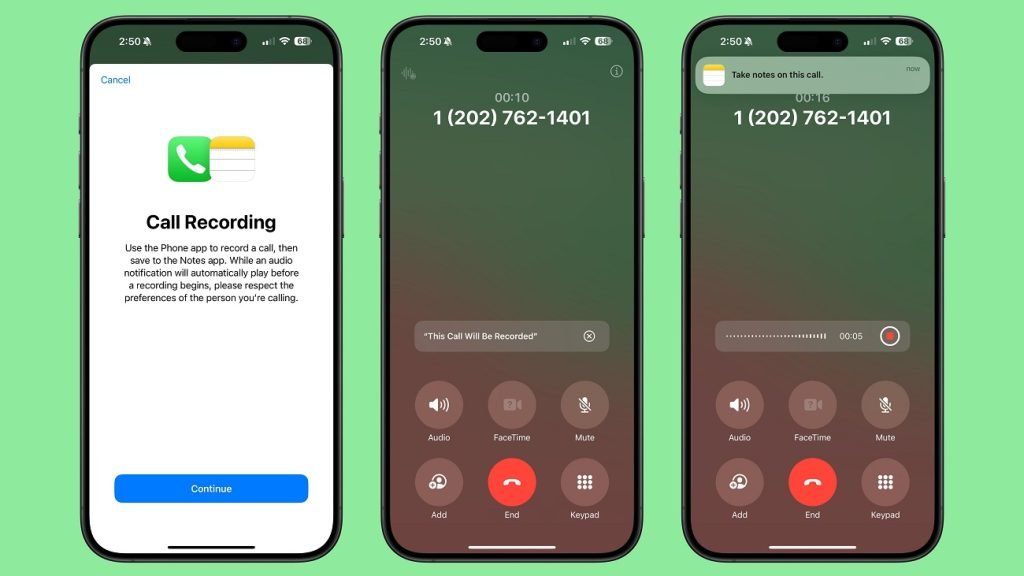
On the iPhone 16, the Camera Control button now lets you switch between the front and rear cameras with a tap.
Also, with the new update, you can share the songs you listen to on Apple Music on TikTok. To do this, you need to hold your finger on a song, playlist or album and tap on the Share option. Then select TikTok and decide if you want to share it as a video, photo, or message.
RCO NEWS