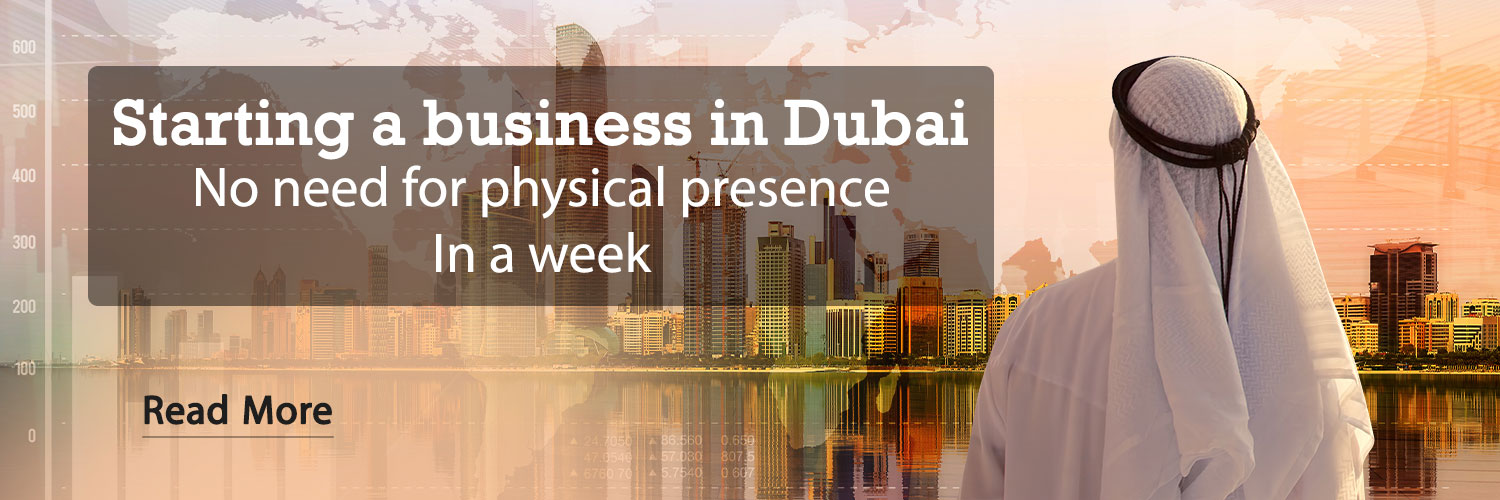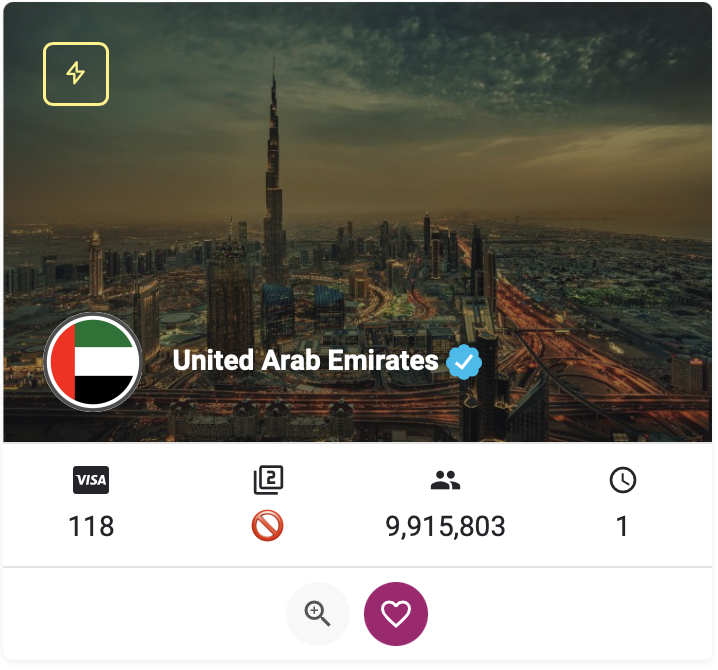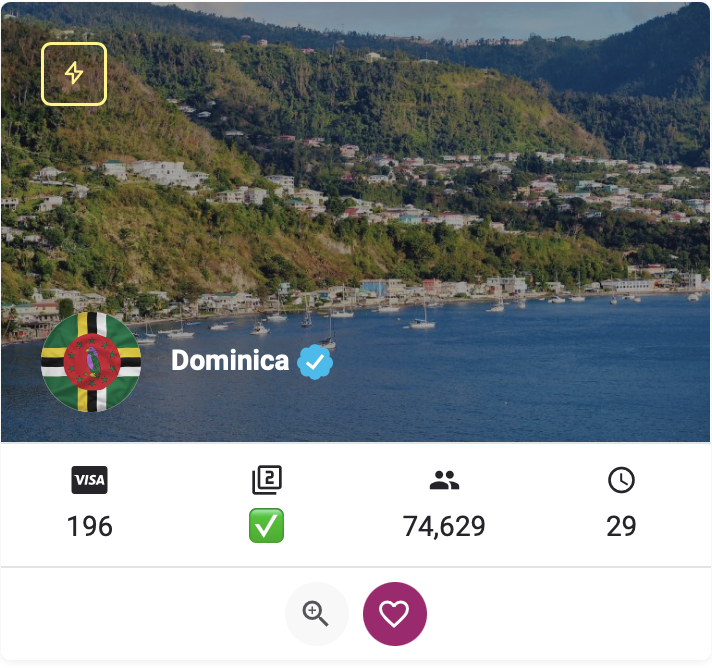Rubica messenger exists in the bed of this superapplication and these days it is considered as the most widely used internal messengers. The messenger of this application provides text, audio, video and file messaging services with various and numerous capabilities. This messenger with easy access and suitable speed, in addition to sending any message, has also created the ability to play live, create polls and tests, voice chat room, GIF, send location and send special Rubika stickers for its users. . It is noteworthy that the programming system of the Rubik’s messenger, like many international messengers, is end-to-end encrypted and the messages exchanged in it cannot be accessed by anyone.
How to make voice and video call?
Rubica’s voice and video call is a feature that has recently made users largely redundant from other applications. To make a Rubik’s voice and video call with friends and contacts, you must first touch the blue pencil at the bottom of the messenger so that your contacts will be displayed. Here, by selecting the icon that looks like a phone, you can make a voice call with your audience. It should be mentioned that to make a video call in Rubika, you can convert the audio call to video by selecting the video option during the conversation. In the personal chat page of the desired person, you can make a voice and video call by selecting the call option.
How to create channel or group in Rubika?
One of the important features of a messenger is the ability to create channels or groups; In fact, a platform to communicate with a wide audience to share different topics. In Rubika, this possibility is provided for users to create their desired channel and group without restrictions. The user can create a channel or group in the messenger by selecting the pen icon at the bottom of the messenger. Here, you will be faced with two options, “New Group” and “New Channel”, which can create your desired channel or group by selecting members from among the audience.

How to create a sound room in Rubika
Fewer internal and external messengers can be found that allow you to create audio rooms with different people. One of the unique features of Rubica is the ability to create an audio room with an unlimited number of audiences. There are two simple ways to create a sound room. First, you can enter the channel or group that you manage and create your audio room by selecting the phone icon at the top of the channel or group. The second way for this is to enter the group or channel of which you are the administrator and click on the name or profile picture of your group or channel. Here, by selecting the top three dots and choosing the option “start audio conversation”, the audio room will be formed and you can also enter the topic of your desired conversation. Accessing the microphone or disconnecting it and generally managing the sound room is the responsibility of the channel or group admin.

How to make a personal gif in Rubika?
Perhaps the most interesting part of the Rubik’s messenger is the creation of personal gifs; In this way, the user can send his desired video as a personal gif to his audience. For this, it is enough to enter the contact chat, select a video and then mute it. After that, choose your favorite range to make a gif so that your personal gif will be sent to the audience.
Create your own polls and quizzes with Rubika
In most cases, we have seen that the need for surveys or even tests is felt in channels and groups. In Rubika, by selecting the clip icon in the channel or group, you can write questions and answer options for polls and tests. It should be noted that it is also possible to choose the desired option anonymously. Many trainings and exams can be transparently implemented with Rubik’s.

How to create live and stream in Rubika
In recent years, live broadcasting has become popular on Instagram and Telegram. Rubica’s super application has also provided users with the possibility of live broadcasting in its messaging channel and social network (Rubino). On the channel and group page, the user can choose the live broadcast option from the clip icon and specify it for that topic. During the live broadcast, you can close the messages or stop the live broadcast by selecting the three dots below the live. Rubika has also given the channel or group admin the possibility to remove the audience from the live broadcast.
Rubica has also provided users with the possibility of live broadcasting through an external device (streaming). For streaming, the user needs an external gadget such as a game console, a video camera, and photography. A software called OBS studio and similar is also required for streaming in Rubika, and for more information about this, you can refer to the educational videos available on the platform of this app. The Rubik learner channel in the Rubik app is a complete source of videos and educational materials about this platform.
Post location on Rubik’s
Submitting geolocation in Rubik’s is only possible as long as the user allows access to location information. Rubica’s end-to-end encryption system allows user information to be transmitted completely confidentially.

How big can you send a file in Rubika?
One of the main issues that arise in Rubika is the volume of sending various types of files in this messenger. Rubika has provided users with the possibility to send all kinds of text files, photos, audio and videos with high volume. Among all internal messengers, Rubica has the ability to send the largest file size.
The load of this article on social networks:
Instagram story
Telegram temporary post
RCO NEWS