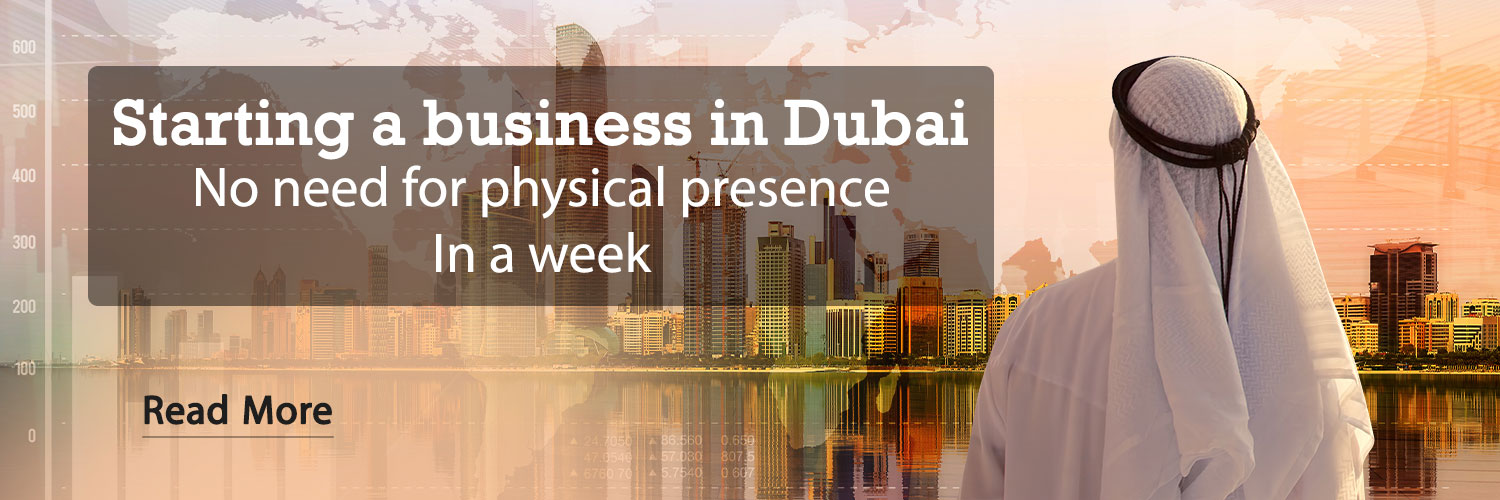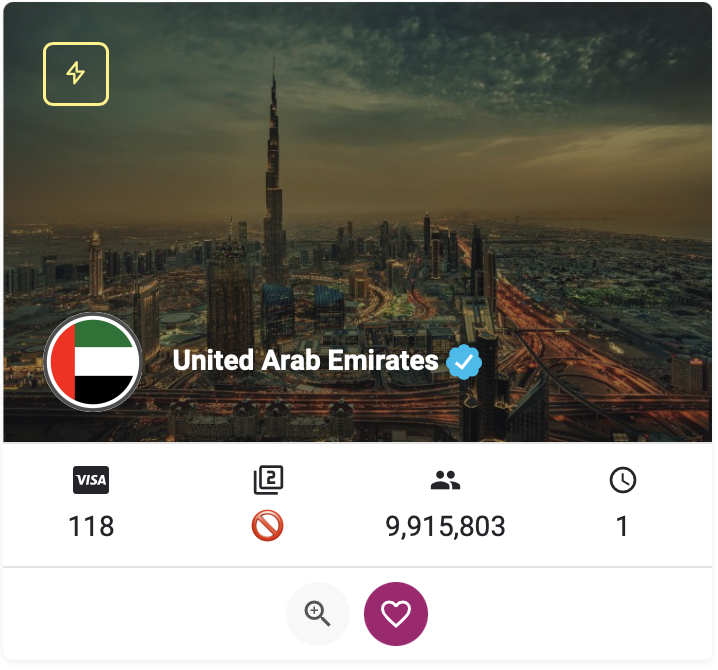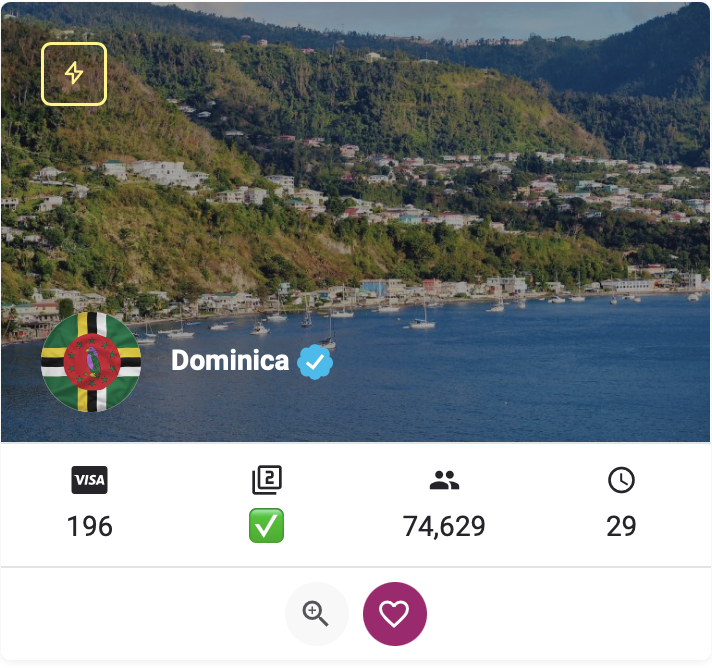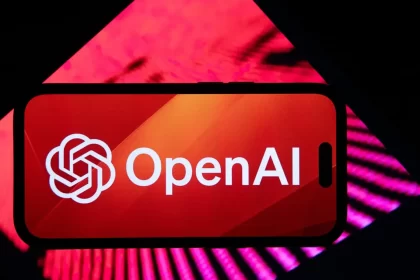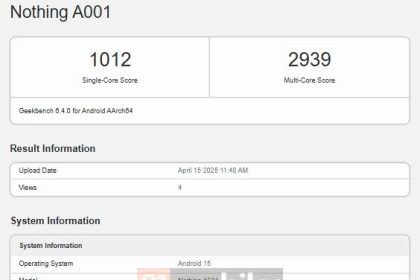By following the following tips and solutions, you can upgrade your laptop performance and speed and enjoy it.
Laptops lose some of their functionality over time. Fortunately, there are solutions to this problem. These include updates to drivers, monitoring processor performance, checking your storage drive, or some other modifications that even beginner users can do. In today’s post, we will discuss three ways to improve the performance and stability of the laptop and more satisfying experience so you don’t need to buy a new laptop.
Up to date drivers and BIOS/UEFI
Before changing your laptop settings, first update your laptop hardware and BIOS/UEFI. By installing the update, your system will receive optimizations provided by the manufacturer, thereby improving the system’s performance and saving on CPU energy consumption and more efficient fan control. It is recommended that you use your pre -installed driver tools your own laptop manufacturer.
Almost every laptop manufacturer installs a type of update software as part of the package in the system. With only one click, this software examines whether more up -to -date drivers and UEFI/UEFI versions are available or will transfer you to a website where you can download the updates. Note that you only install your laptop updates. You can usually get the latest drivers directly from the chip maker, graphics card or WLAN module in the manual.
Laptop processor overclocking
If your laptop is equipped with an AMD chip, download the Ryzen Master app and if you are using an Intel chip, download the Extreme Tuning Tool. With these tools, you can increase the speed of clock and core voltage through slippery strips. Take this step one step and take care of the side. Test and see if every change is used using the board tools or using the “System Stability Test” of AIDA64 Extreme, the laptop has reached stability. You should be close to the maximum possible value, especially when adjusting the nucleus voltage. Note that all laptop processors are not compatible with AMD or Intel. Even some laptop makers block the ability to change overclocking.
Check and optimize battery performance
The BatteryCare program provides important information about laptop batteries such as current charging and remaining time. In the “Detailed Info” menu, the drainage and burnout performance shows to a percentage. In the “Options” section, you can set Batterycare to inform you of some battery processes. For example, when the battery drops from a certain percentage or is charged to a certain capacity.
Hard Drive Integration
You can monitor the SSD or HDD status using the Crystaldiskinfo tool. This tool provides information about the overall status and temperature of the storage environment. In addition, this tool helps you to track your hard drive errors by displaying the smartphones. This allows you to back up important or entire Windows files in an external drive before the SSD or hard drive failure.

Hard drives are exposed to heavy loads as system drives. For this reason, the hard disk health should be examined regularly. If the Crystaldiskinfo program fails to detect SSD or HDD installed on your laptop, you can benefit from the tools introduced by the manufacturer. To inform the laptop manufacturer, just use the AIDA64 Extreme program or refer to the Device Manager section in the DRIVES menu.
WiFi connection check
Check your laptop’s WiFi stability and speed with Insider software. It is important to check the WiFi connection, especially when you are moving online, because this method allows for the testing of the transmission power and speed of the wireless network anywhere. If you find that using the InSSider, the WiFi signal is weak on the balcony or makes the adjacent wireless networks disrupted, you can solve this problem by applying simple solutions. You can get help from the Ripper or Repeator. Ripper is a small device that enhances the network board. Also, changing the WiFi channel of the router makes the network connection more stable. This way you can also enjoy the high speed of the internet outdoors. In addition, InSSider helps find the best connection position in a public hotspot.
RCO NEWS